Configuring Power Settings
Windows Power Settings
Click on your start menu and type Edit Power Plan.
Click Open
Click Open
Click on Change setting that are currently unavailable
Set the following to never for both the On battery and the Plugged in options:
1. Turn off the display: never
2. Put the computer to sleep: never
3. Click on Change advanced power settings
Click on Settings that are currently unavailable
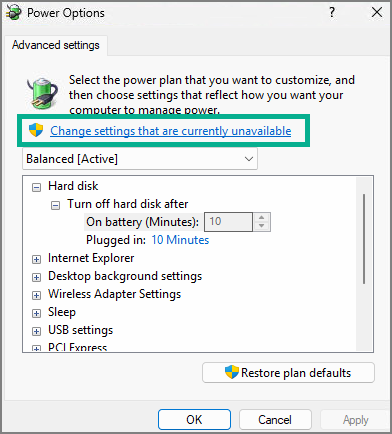
Click on the + sign next to Hard Disk to display the drop down options.
Click on the + sign next to Hard Disk to display the drop down options.
Set Turn off hard disk after to 0 minutes on both the On Battery and Plugged in options.
Both options should display as Never.
Click Apply.
If you have an option for when the PC will go to sleep, change that to Never also.
Click Save changes to apply these changes and close the window.
Related Articles
Configuring UAC Settings
Configuring User Account Control (UAC) Settings Click the start menu and type UAC to open your computers UAC settings Drag the selector on the right all the way to the bottom (Never notify) click OK Click Yes. This will save us a lot of security ...Configuring Windows
This article will walk you through configuring Windows for use as a migration workstation. We recommend a fresh installation of windows. Configuring Windows Click the Start Menu Unpin everything except the following, by right clicking and choosing ...Installing and Configuring Fiddler
Fiddler is a diagnostic tool that you can use to view and troubleshoot communication between Universal Migrator and cloud-based systems. Fiddler must be running PRIOR to opening the application you wish to diagnose. Therefore, you must close ...Configuring Windows Updates
Keeping your system updated is essential for maintaining security, performance, and compatibility with the latest features. In this article, we’ll walk you through how to configure Windows Update settings for a migration workstation. Open Settings ...Installing and Configuring HyperV
If you work on more than one migration at a time we recommend setting up a VM Host workstation capable of running several Virtual Machines (VMs) at the same time. This allows you to have a dedicated virtual workstation for each migration you're ...