Connecting an Oracle Database
- Navigate to the Oracle Developer folder (should be in C:\app\Oracle Developer)
Locate the sqldeveloper Application
Double click on it to open it
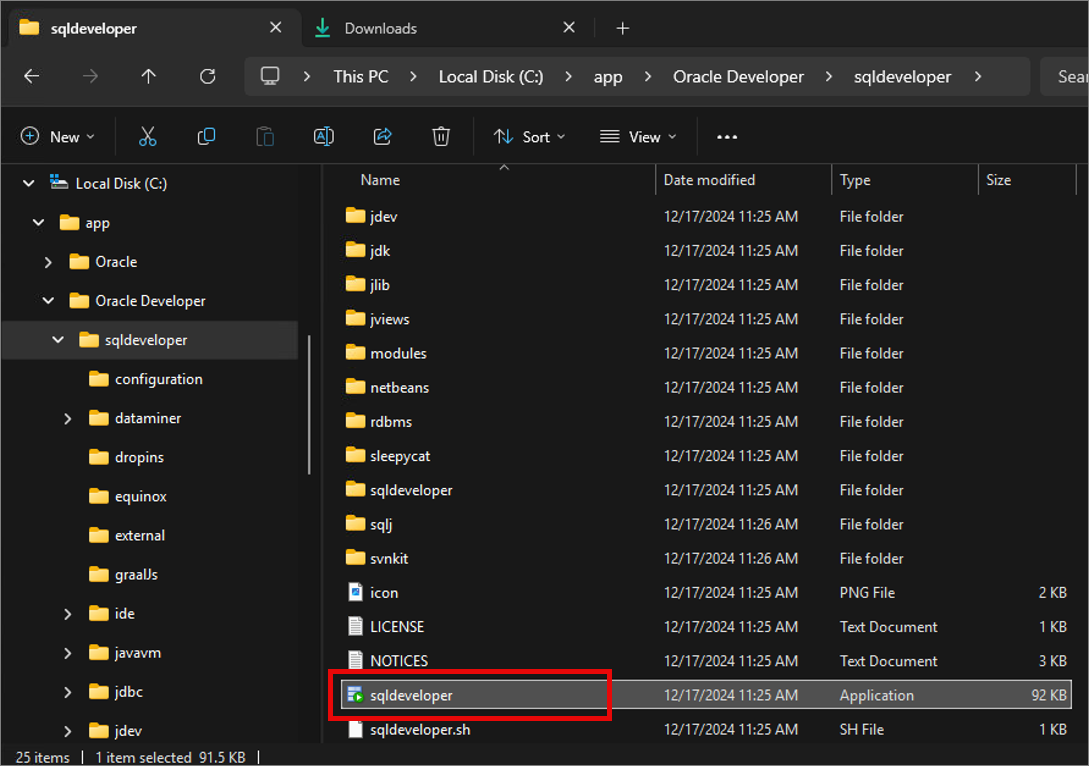
- Oracle SQL Developer will open and load
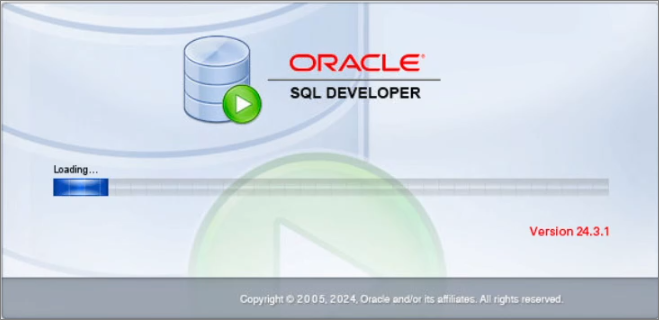
- Click NO
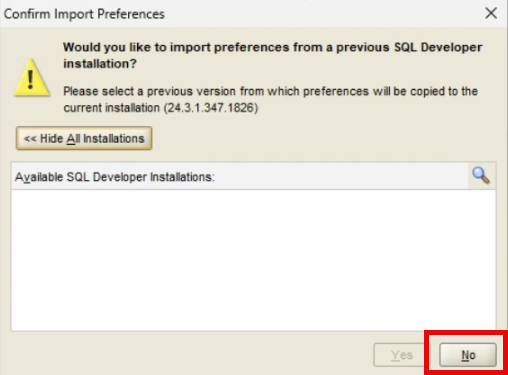
- Uncheck
Click OK
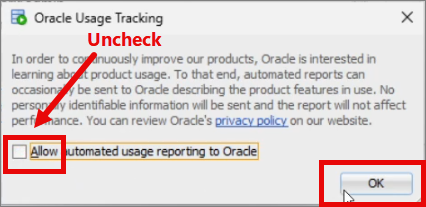
- Open a Command Window
Go to start and type
Click Open
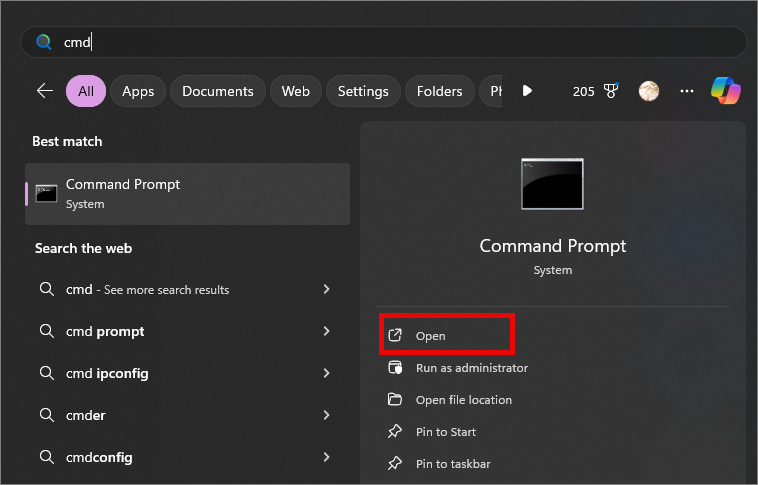
- Type in the following command replacing the <PASSWORDXE> section with your own Oracle XE password.
(In the example, my Oracle XE password is ATC09098PW)
SQLPLUS system/<PASSWORDXE>@127.0.0.1:1521/XEPDB1 AS SYSDBA
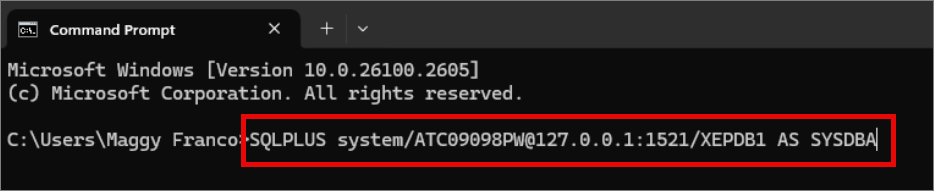
- Type in the following commands in order:
For the first one, we will assign a user password (In the example I assigned Atc10275)
Note: Remember the user password you assign, you will need it in step 10 of this article.
CREATE USER F139P_LV IDENTIFIED BY <USERPASSWORD>;
Press Enter
GRANT ALL PRIVILEGES TO F139P_LV;
Press Enter
EXIT
Press Enter
DO NOT CLOSE the Command window yet.

- On the Command window type in the following command:
Example: imp system/ATC09098PW@127.0.0.1:1521/XEPDB1 FILE="C:\DBs_BAK\LEGACY_Affinity_TestDb1_Oracle.dmp" LOG=C:\Dbs_BAK\LEGACY_Affinity_TestDb1_Oracle_ReImport.log FULL=Y IGNORE=Y
imp system/<PASSWORDXE>@127.0.0.1:1521/XEPDB1 FILE="<path_to_dump_file>" LOG=<path_to_log_file> FULL=Y IGNORE=Y
Press Enter
(It will take a few minutes to create the database)

- Once the database gets created
Go to Oracle SQL Developer
Click on the Green Plus button
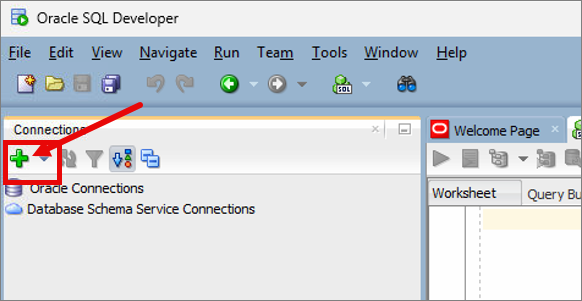
- Fill in the following information:
Give your connection a Name
Username: F139P_LV
Role: Default
Password: <UserPassword> (The password you assigned to the user in Step 7)
Check Save Password
Hostname: localhost
Port: 1521
SID: XEPDB1
Service Name: XEPDB1
Click Connect
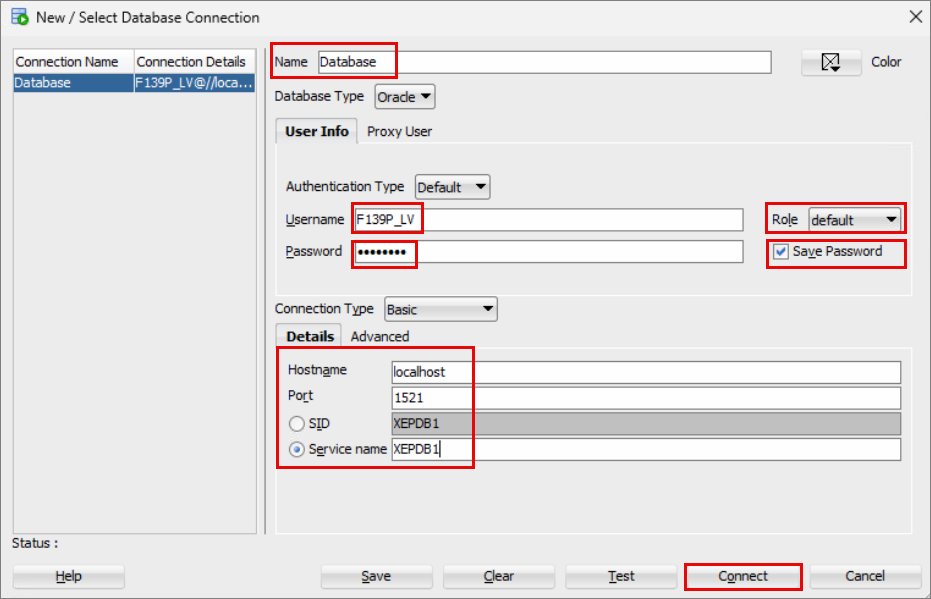
Related Articles
Installing Oracle Database XE
The following instructions describe how to install Oracle Database XE Visit https://www.oracle.com/database/technologies/appdev/xe.html and download Oracle Database XE Click on the link to download Oracle Database 21c Express Edition for Windows x64 ...
Installing Oracle SQL Developer
This article will walk you through how to install and configure Oracle SQL Developer. Open your web browser and go to https://www.oracle.com/database/sqldeveloper/technologies/download/ Download Windows 64-bit with JDK 17 included Once it finishes ...
Connecting Universal Migrator to an InterSystems Cache Database
When connecting Universal Migrator to a Cache' database/namespace, you will need to enter the following information into the "Original Data" screen: Choose "in InterSystems Cache'" as the source. For the server name, put the IP address of the Cache ...
Restoring a Zen Database
Extract the Files Unzip the folder containing the database files to a local directory, for example I used: C:\ZenDatabases\OrionBackup Open Zen Control Center Click the Start Menu and search for Zen Control Center & Documentation. Click Open Create a ...
Reverse Engineer a Database
Navigate to the Database tab Click on Reverse Engineer Select your Stored Connection which should be a Local instance, similar to the one below. Click Next Select the databases you want to reverse engineer Click Next, keep clicking Next until the end ...