How to Configure SQL Server RAM Limits
This article will guide you through setting up RAM limits for Microsoft SQL Server to ensure optimal performance while leaving sufficient resources for the operating system and other applications.
- Launch SQL Server Management Studio (SSMS)
Click Open - Right-click the SQL Server
Click Properties - Select Memory settings
Set the following specific Memory Limits
Minimum server memory in (MB): 4096
Maximum server memory in (MB): 8192
Click OK
- SELECT
- [name],
- [value_in_use]
- FROM
- sys.configurations
- WHERE
- [name] IN ('max server memory (MB)', 'min server memory (MB)')
This query will display the current maximum and minimum memory settings, to confirm that the changes were applied correctly.
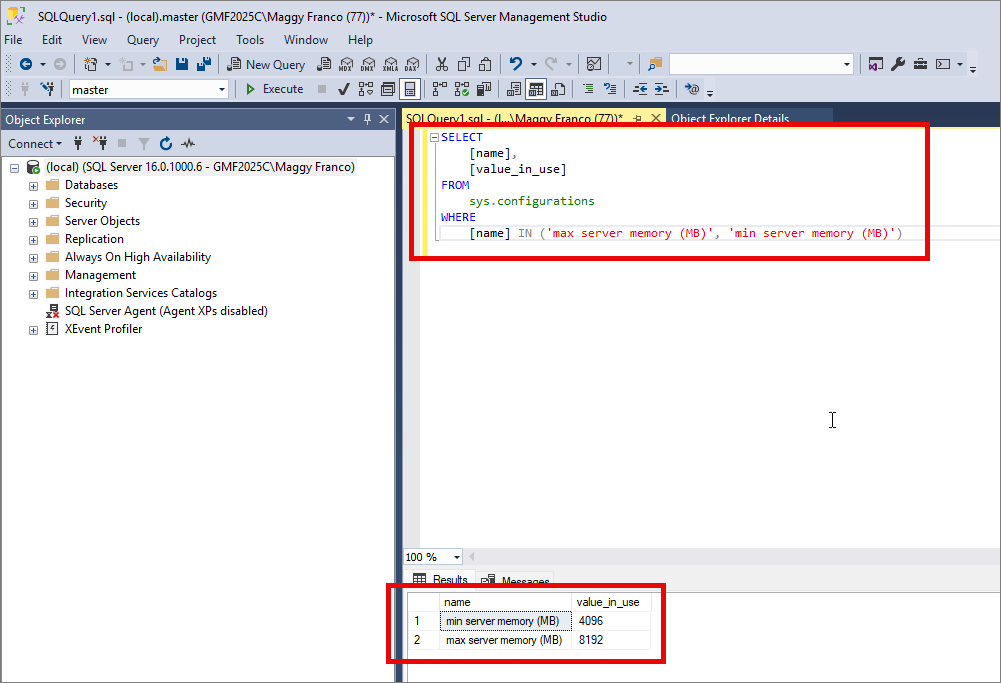
Related Articles
Installing Microsoft SQL Server
This article will walk you through installing and configuring SQL Server for a migration workstation. Visit https://www.microsoft.com/en-us/sql-server/sql-server-downloads and scroll down to the TOP DOWNLOADS section Select SQL Server 2022 Developer ...Installing SQL Server Management Studio (SSMS)
This article will walk you through installing and configuring SQL Server Management Studio (SSMS). If you have not already installed SQL Server, you should do so prior to installing SSMS. Visit ...Installing SQL Server Management Studio (SSMS) 2025
This article will walk you through installing and configuring SQL Server Management Studio (SSMS). If you have not already installed SQL Server, you should do so prior to installing SSMS. Visit https://learn.microsoft.com/en-us/ssms/install/install ...Installing Microsoft SQL Server 2025
This article will walk you through installing and configuring SQL Server for a migration workstation. Visit https://www.microsoft.com/en-us/sql-server/sql-server-downloads and scroll down to the TOP DOWNLOADS section Select SQL Server 2025 Developer ...How to Enable Remote Connections to SQL
This guide will walk you through enabling remote connections to SQL Server, allowing other devices on your network to connect to the database. Open SQL Server Configuration Manager Go to Start and search for SQL Server 2022 Configuration Manager ...