Installing Online Backup Server
Installing Online Backup Server
- Download the EXE by using the link provided from Amicus, to the Online Backup server.
(Usually sent by email).
- Once you download it, open the exe file
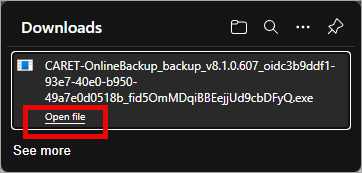
- If prompted by Windows UAC, click Yes to allow the installer to make changes.
- The installation wizard will open
Click Next
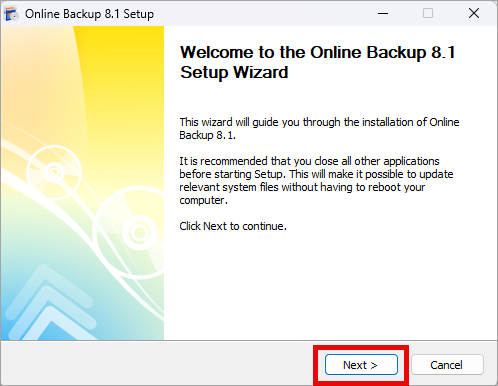
- Leave the default destination folder
Click Install
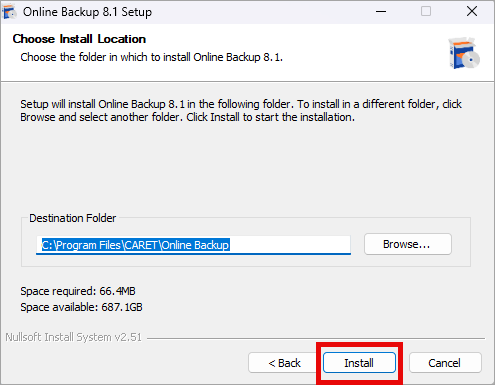
- Check Run Online Backup vs#
Click Finish
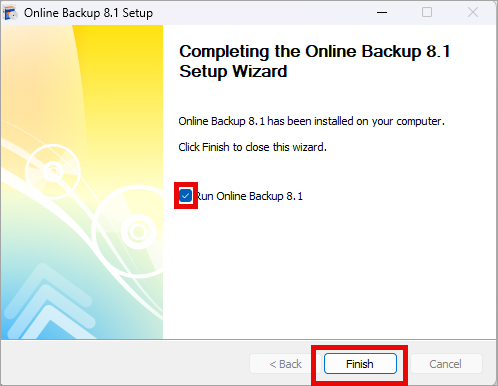
Related Articles
Restoring a Database and Documents with Online Backup.exe
Extracting a Database from Online Backup Login using the credentials for the Online Backup Click on Restore The Restore Wizard will open Click Next Click Next Select Run restore once Click Next Click Next Select Restore files and folders Click Next ...
File Server Migrations: Preparing Documents for a Postal Transfer
In the event that Faster Law will be importing documents from a file server or local computer and we need to accomplish it via a postal transfer, please do the following: Organize the data you wish for us to transfer according to the steps in this ...
SharePoint Backup and Restore Concepts
In Microsoft SharePoint, Sites and Drives are two related but different concepts. Understanding their differences will allow you to correctly leverage Universal Migrator's SharePoint backup and restore features. Sites and Drives A SharePoint site is ...
Primafact: Preparing Documents for Backup
Mapping Matters Prior to backing up documents from Primafact, each yellow folder that represents a matter should be converted to an actual matter folder. To do this, log into Primafact and find yellow folders that represent matters: Right-Click on ...
ProLaw Backups: Preparing Companies for Backup
Merge Duplicate Companies In order to prepare your companies for backup, duplicate companies should be merged. To do this, go to Contacts and then click on the '...' icon next to the company field. Then click the "Company" column header to sort by ...