Installing Proxifier
This article will help you configure Proxifier.
Please ensure you have already installed and configured Fiddler.
IMPORTANT NOTES
If at any time you get any of the following messages, click No:
Install Proxifier
Install Proxifier from the Utilities tab in the Universal Migrator App
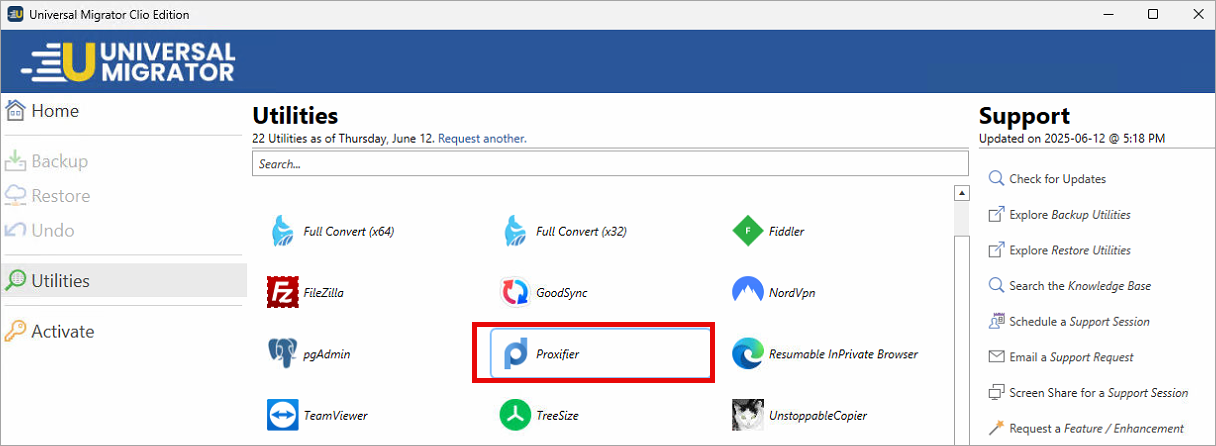
Configure Fiddler as a Proxy Server
- Go to Profile > Proxy Servers > Add
- Set the following values:
Address: 127.0.0.1
Port: 8888
Protocol: HTTPS - Click on "Advanced"
- Set the Custom Label to "Fiddler" and then click OK
- Click OK
- If you get the following message, click No.
- Click OK one last time.
- If you get the following message, click NO:
Configure a Proxy Chain
- Click on Profile > Proxy Servers > Proxy Chains
- Click Create and create a new proxy chain named PROXY CHAIN.
- Click on Type.
- Select Redundancy and click Options
- Check "Connect directly if all proxies fail" and click OK
- Then click OK again.
- Drag Fiddler onto the Proxy Chain
- Click OK one last time.
Configure Proxification Rules
- Click Profile > Proxification Rules > Add
- You need to create two rules.
Rule 1: Fiddler - Direct
This rule causes any traffic from Fiddler not to be proxied.
Name: Fiddler - Direct
Enabled: Checked
Applications: Fiddler.exe
Action: Direct
Rule 2: Watch
This rule monitors a specific application.
Name: Watch
Enabled: UNCHECKED
Application: <Fill this in with the app you want to monitor>Action: Proxy HTTPS Fiddler
Action: Chain PROXY CHAIN
The order of the rules are important. It should look like this:
Related Articles
Installing NordVPN
This Article will walk you through installing NordVPN on your migration workstation. Note: Your computer will need to be restarted to complete the NordVPN installation. Download NordVPN Visit Download NordVPN for Windows Click Download App Install ...Installing Windows
Installing Windows If you are installing Windows to a laptop, be certain it is plugged in throughout this process. Run the installer using the media of your choice. Windows Setup: Select desired language and time format Click Next Click select ...Installing BlueStacks
This guide will walk you through installing BlueStacks, a popular Android emulator that allows you to run Android apps on your PC. Download BlueStacks https://www.bluestacks.com/ Run the installer when it finishes downloading Click Install now Agree ...Installing Lightshot
Download the installer Note: You will need to restart your computer after installing this app. Visit the Lightshop Website Click the Download for Windows option Once the download completes Open the installer Select your preferred language Click OK ...Installing Universal Migrator
This article will walk you through the process of installing Universal Migrator. 1. Visit universalmigrator.com and click on Download 2. Unless instructed otherwise by your migration specialist, download the version for the platform you are migrating ...