Installing Visual Studio 2022
Installing Visual Studio 2022
Visual Studio 2022 is a powerful Integrated Development Environment (IDE) by Microsoft, used to build apps for web, desktop, mobile, cloud, and more. This guide walks you through the installation process step by step.
Download Visual Studio 2022
Go to the official Microsoft Visual Studio downloads page: https://visualstudio.microsoft.com/downloads/
Go to the official Microsoft Visual Studio downloads page: https://visualstudio.microsoft.com/downloads/
Choose the Free Trial for Professional
Once it finishes downloading open the installer
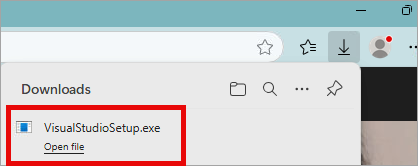
Click Continue
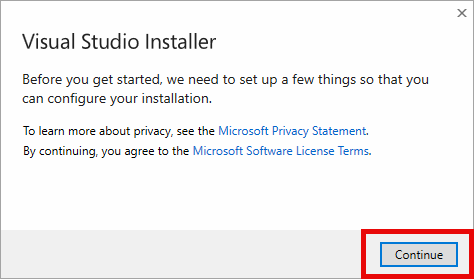
In the workloads tab select the following:
- .NET desktop development
- ASP.NET and web development
- Azure development
Do NOT click Install yet

Navigate to the Individual components tab and check the following:
- .NET Framework 4.6.1 targeting packaging
- .NET Framework 4.6.2 targeting packaging
- .NET Framework 4.7.1 targeting packaging
- NET Framework 4.8.1 targeting packaging
Click on Skip and add accounts later.
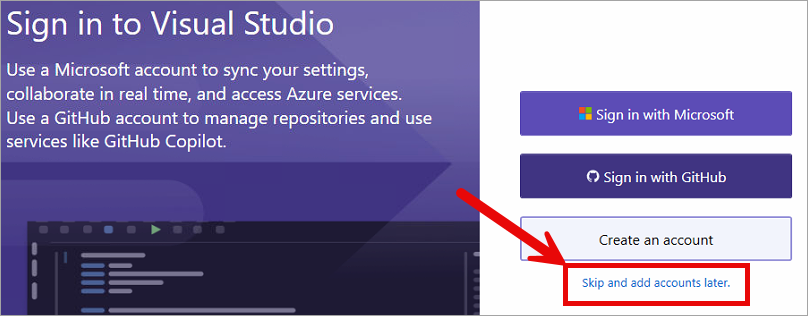
Start Visual Studio
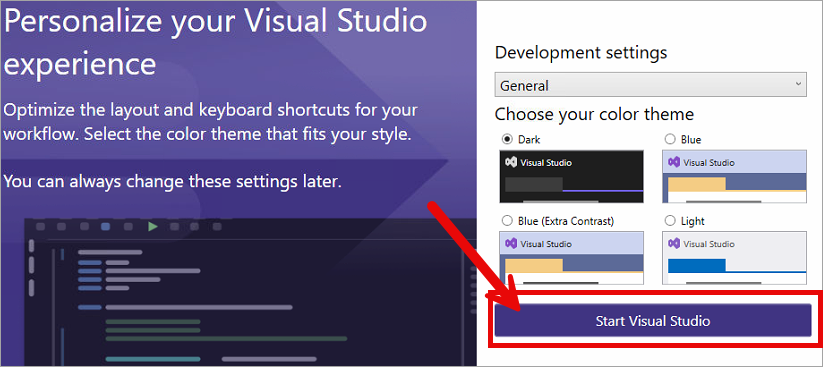
Customizing Visual Studio
Set a path for default location
Open File Explorer and navigate to This PC
Go to your C:\
Open File Explorer and navigate to This PC
Go to your C:\
Create a folder and call it "source"
Open the folder "source" you just created
create a subfolder and call it "repos"
Right-click "repos" and Copy as path
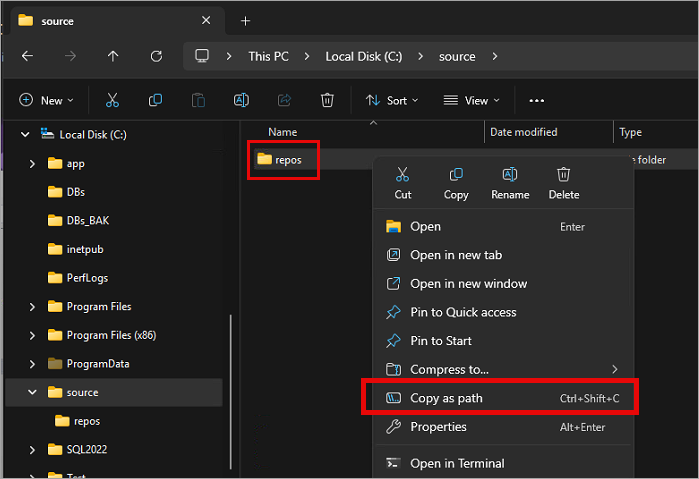
Right-click "repos" and Copy as path
Go to Visual Studio
Click Continue without code
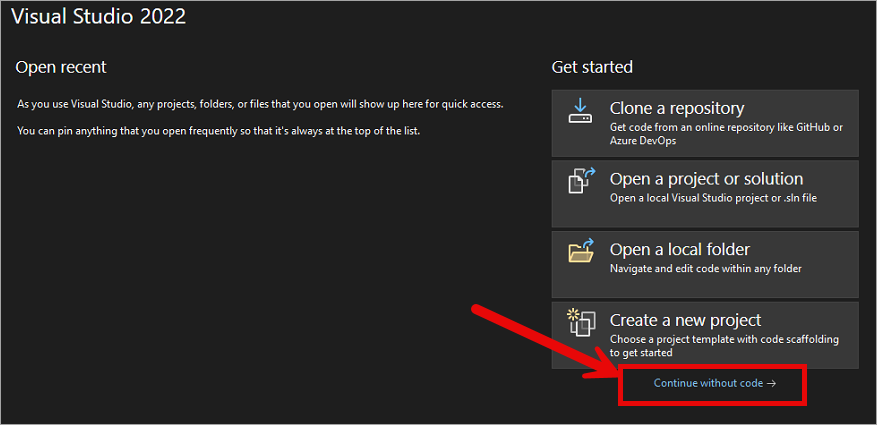
Navigate to the Tools tab
Select Options
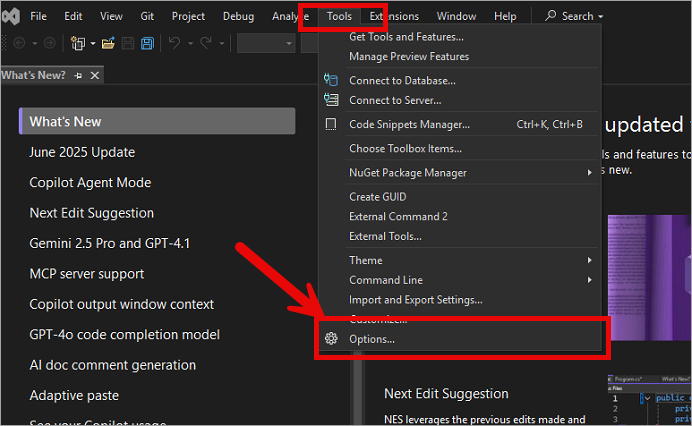
Search for "Git"
Select Git Global Settings
For User name, type "migrations"
For email, type "migrations"
Paste the path to the "repos" folder you created before.
For User name, type "migrations"
For email, type "migrations"
Paste the path to the "repos" folder you created before.
Click OK
Important: Navigate to the Tools tab again and select Options to confirm the settings did save and look like the above image.
Installing Add Ins
Navigate to Extensions
Select manage extensions
Search for CodeMaid
Select CodeMaid VS 2022
Click Install
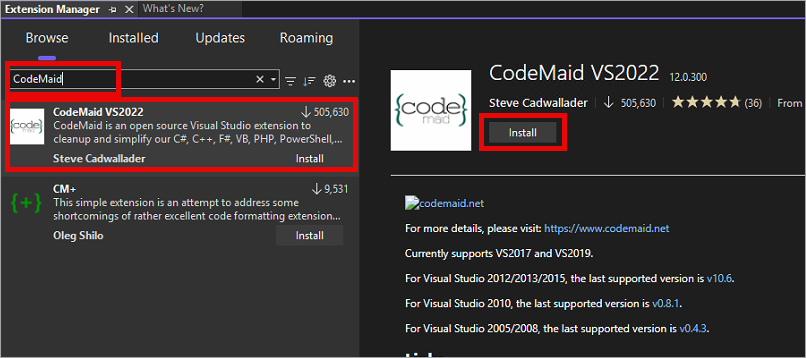
Click Install
A message will show up saying the changes are scheduled
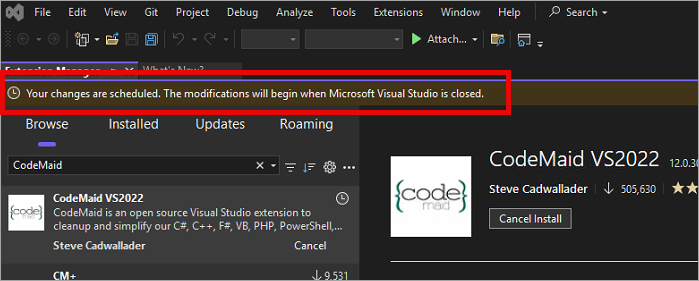
Close Visual Studio
Click Modify
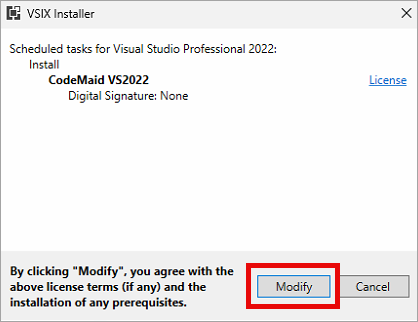
Click Close
Related Articles
Installing SQL Server Management Studio (SSMS)
This article will walk you through installing and configuring SQL Server Management Studio (SSMS). If you have not already installed SQL Server, you should do so prior to installing SSMS. Visit ...Installing SQL Server Management Studio (SSMS) 2025
This article will walk you through installing and configuring SQL Server Management Studio (SSMS). If you have not already installed SQL Server, you should do so prior to installing SSMS. Visit https://learn.microsoft.com/en-us/ssms/install/install ...Microsoft Visual C++ 2022 Redistributable Package
This article will guide you through the installation of the Microsoft Visual C++ 2022 Redistributable Package, which is essential for running applications built with Visual C++ 2022, including MySQL Community Server. Go to Microsoft Visual C++ ...Installing NordVPN
This Article will walk you through installing NordVPN on your migration workstation. Note: Your computer will need to be restarted to complete the NordVPN installation. Download NordVPN Visit Download NordVPN for Windows Click Download App Install ...Installing Windows
Installing Windows If you are installing Windows to a laptop, be certain it is plugged in throughout this process. Run the installer using the media of your choice. Windows Setup: Select desired language and time format Click Next Click select ...