NetDocuments: Preferred Permissions
To export documents from NetDocuments as quickly as possible, the user doing the export should be a cabinet administrator.
Follow the instructions below to set a user as a cabinet administrator.
Setting a User as a Cabinet Administrator
1. Log into NetDocuments. Click your Name > Admin > and then select the name of the Cabinet.
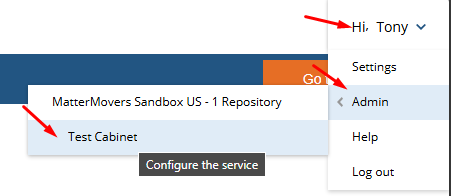
2. Scroll down to the "Cabinet Administrators" section, select the desired administrator, and click "Add":
3. Finally, scroll down to the bottom and click Submit:
Related Articles
NetDocuments: Obtaining Cabinet Sizes
To obtain the usage size of your cabinet, do the following: Log into NetDocuments and go to the admin area. Click on a cabinet. Click on Calculate Wait for about 10 minutes for the usage size to be computed.Litify Admin Permissions
In order to extract data and documents from Litify, the following operations should be done: Create a Salesforce Admin User Ensure the user is a Salesforce Admin by following these instructions: Connecting to Salesforce: Special Permissions Assign ...NetDocuments: Disabling the Download Notification
In NetDocuments, mass-downloading documents can trigger recurring email alerts to administrators. Update these settings as follows in order to avoid spamming your administrators. Disable the Notification Limit Log into NetDocuments and go to Admin: ...Connecting to MyCase: Special Permissions
In order to link Universal Migrator to a MyCase account, the following must all be true. The Subscription Must Allow Integrations Some MyCase plans (such as the Basic plan) do not allow integrations. The MyCase account must be on a subscription tier ...Connecting to Centerbase: Special Permissions
When you connect to Centerbase, for best results, you should use an account that has admin permissions. Often times, a firm may think they have an admin user when they really don't. Determine if a User is an Admin To determine if you are an admin ...