Providing Remote TeamViewer Access
TeamViewer provides a secure method of remotely accessing a PC, workstation or server.
In order to access the device, provide the following information the person you want to provide access to.
Do Not Use Secondary Admin Users
Although secondary admins often appear to have all the same permissions as the normal administrator, applications like SQL Server treat them differently and do not grant them all permissions.
This often increases cost and causes incomplete or delayed migrations.
Please ensure that you provide the actual Administrator user's information. If you are not comfortable sharing the password of the actual Administrator's account, you should set it to something temporary that you are comfortable sharing.
Use the Correct TeamViewer ID

These steps are only necessary when TeamViewer is installed on a Server Operating System.
When TeamViewer is installed on a Windows Server, the machine can have multiple user sessions active at the same time (for example through Remote Desktop). Because of this, you must ensure you are providing the TeamViewer ID of the actual server, not the ID of a temporary user session.
To get the correct ID:
In the Windows system tray, right-click the TeamViewer icon.
-
Select About TeamViewer.
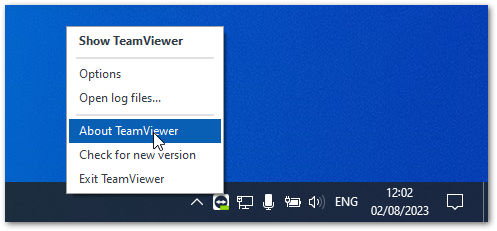
This is the ID you should provide:
Use the Right TeamViewer Password
TeamViewer allows two different passwords to be set: a random password that changes frequently and a personal password that never changes.
Do not share the random password
The random password changes frequently and may no longer be valid once it is received.
Share the Personal Password
Share the Personal Password that you configured when you installed TeamViewer.
Necessary Information
The following information is what you should share with the person you want to provide access.

Please share this information through a secure method.
Do not transmit this information over email.
- ---TeamViewer---
- Id:
- Personal Access Password:
- ---Computer---
- Admin User:
- Admin Password:

Remember: Secondary admin users are not acceptable.
Related Articles
Installing Team Viewer
This article will walk you through installing Team Viewer so you can remotely access your migration workstation. Download TeamViewer Full Client Visit TeamViewer.com Download the TeamViewer FullClient installer. Their website may change, but as of ...Enabling ODBC Access in FileMaker Pro
Enabling ODBC Access in FileMaker Pro This guide walks you through how to open a database in FileMaker Pro and enable ODBC access for external connections (e.g., SQL-based integrations, reporting tools, or migrations). Open FileMaker Pro Launch ...How to Enable Remote Connections to SQL
This guide will walk you through enabling remote connections to SQL Server, allowing other devices on your network to connect to the database. Open SQL Server Configuration Manager Go to Start and search for SQL Server 2022 Configuration Manager ...How to Open a Port in Windows Firewall
This guide will show you how to open a specific port in Windows Defender Firewall. Opening a port allows specific types of network traffic to pass through the firewall, which can be essential for applications or services that need remote access. Open ...Installing Microsoft SQL Server
This article will walk you through installing and configuring SQL Server for a migration workstation. Visit https://www.microsoft.com/en-us/sql-server/sql-server-downloads and scroll down to the TOP DOWNLOADS section Select SQL Server 2022 Developer ...