Resetting Windows
Resetting Windows
If you already have an appropriate PC, but it is not a fresh install or isn't set up right, you can erase the PC with the following steps.
If you are using a laptop, be certain it is plugged in during this process.
1. Click Start and search Reset this PC
2. Click Reset PC
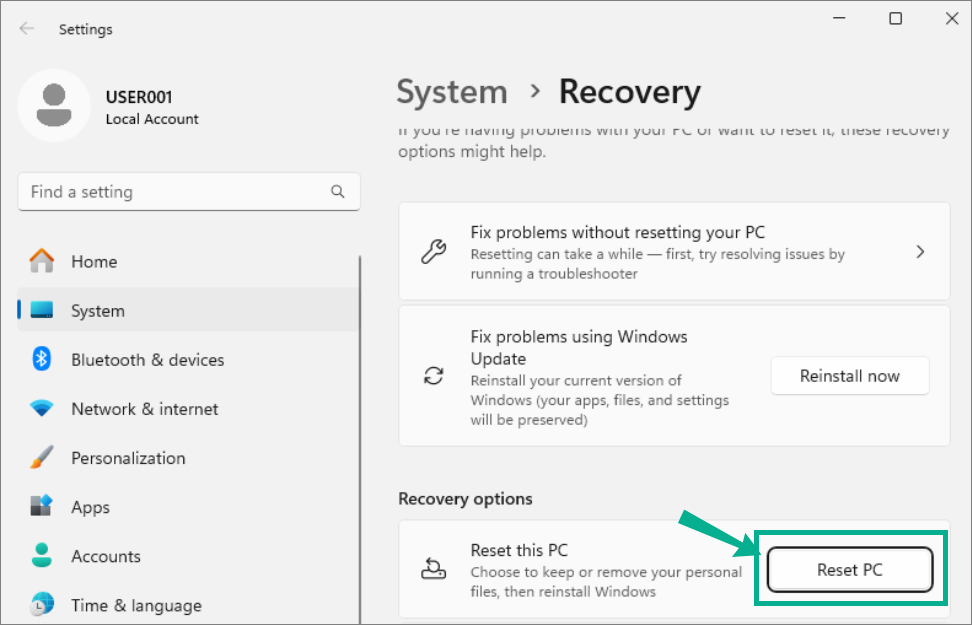
3. On the next screen, click Remove everything
4. On the next screen, choose Local Reinstall
5. On the next screen just click Next
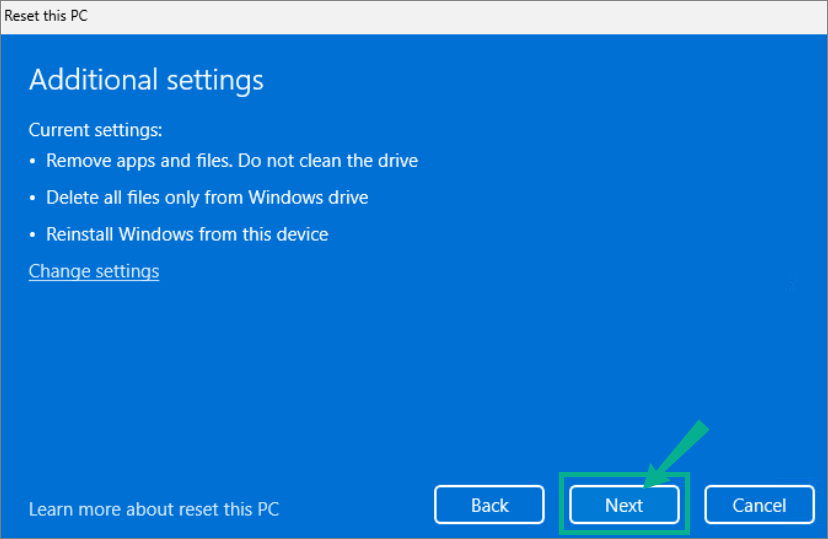
6. Finally, click Reset.
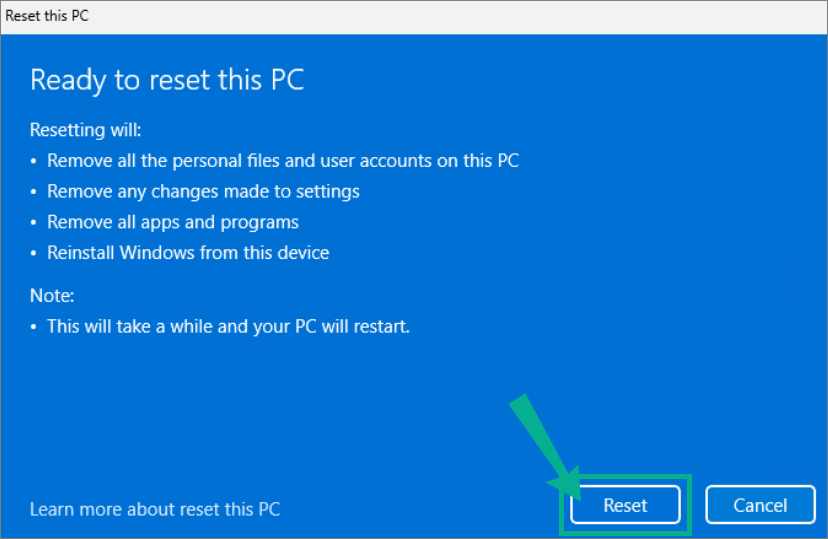
7. This will take a while.
You will see a dialog similar to below, after which your computer will restart and begin re-installing Windows.
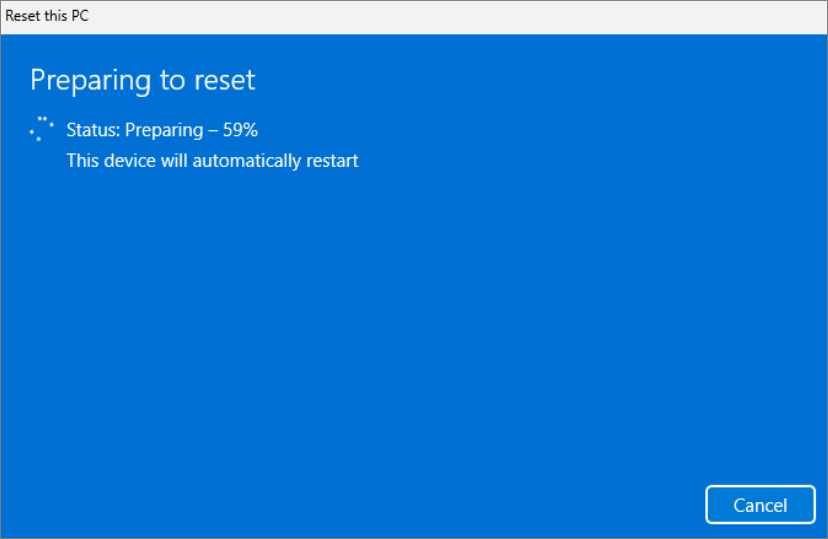
You will see a dialog similar to below, after which your computer will restart and begin re-installing Windows.
8. Once your computer restarts, re-install Windows following the steps on our guide: Installing Windows.
Related Articles
Installing Windows
Installing Windows If you are installing Windows to a laptop, be certain it is plugged in throughout this process. Run the installer using the media of your choice. Windows Setup: Select desired language and time format Click Next Click select ...Configuring Windows
This article will walk you through configuring Windows for use as a migration workstation. We recommend a fresh installation of windows. Configuring Windows Click the Start Menu Unpin everything except the following, by right clicking and choosing ...Configuring Windows Updates
Keeping your system updated is essential for maintaining security, performance, and compatibility with the latest features. In this article, we’ll walk you through how to configure Windows Update settings for a migration workstation. Open Settings ...How to Activate Windows
Let's get Windows activated. Open Settings Click the Start button and type Settings Click Open Go to System Scroll down and click on Activation On Change product key Click Change Enter your key XXXXX-XXXXX-XXXXX-XXXXX-XXXXX Click Next Click Activate ...Setting the Windows Time Zone
Steps to Set the Windows Time Zone Open Settings Click the Start button and type Settings Click Open Go to Time & Language Select Date & Time Set the Time Zone Use the drop-down menu under Time zone to select your preferred time zone Verify that the ...