Setting up a BlueStacks VM to Monitor Traffic with ADB and HTTP Toolkit
This guide will walk you through setting up ADB and HTTP Toolkit to capture and monitor HTTP traffic within a BlueStacks Android VM.
Before starting, make sure you've gone through all the steps in the following articles:
To get started, open BlueStacks and start the VM
Launch BlueStacks on your computer
1. Click on the Multi-instance Manager (or Instance button) from the main screen
2. Click Start to open the Bluestacks VM
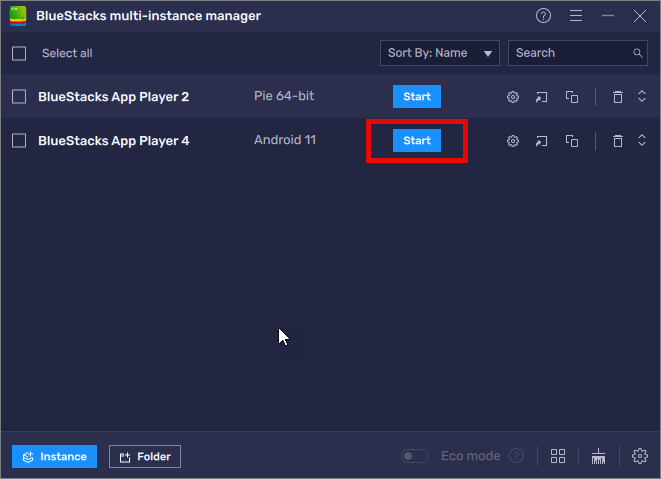
Open Command Prompt as Administrator
In Command Prompt
Type in cd\ and press enter
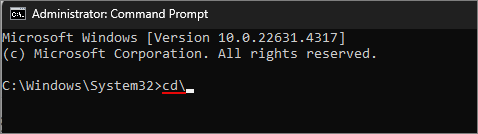
Type in cd\ and press enter
Type in cd ADB
press enter
press enter
Type "cd " (include a space after cd) and press tab to auto-populate platform-tools
press enter
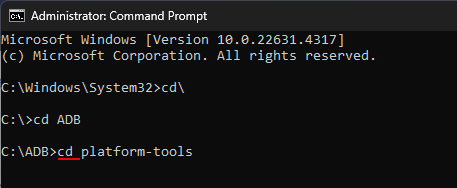
Type in ADB kill-server
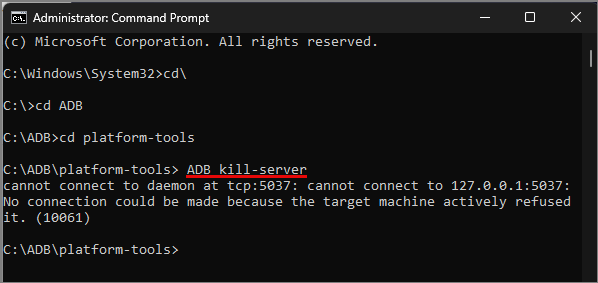
Type in ADB kill-server
Type ADB root
(If you get the device offline message below, just type in ADB root again)
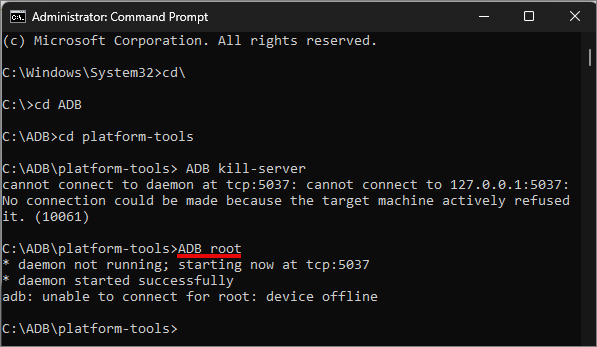
(If you get the device offline message below, just type in ADB root again)
The ADB root response we are expecting is restarting adbd as root
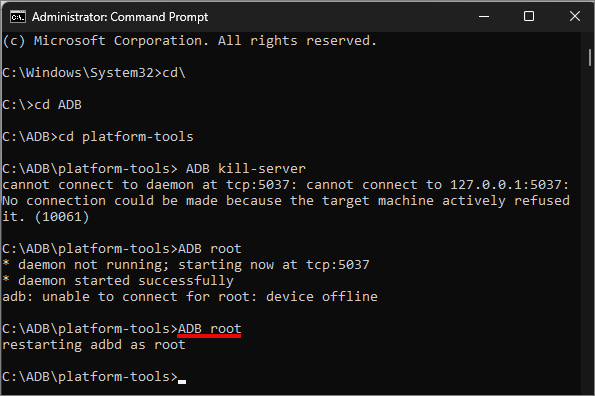
Open HTTP Toolkit on your computer
In the left menu, select Intercept HTTP
Search for ADB
Select the result labeled Android Device via ADB
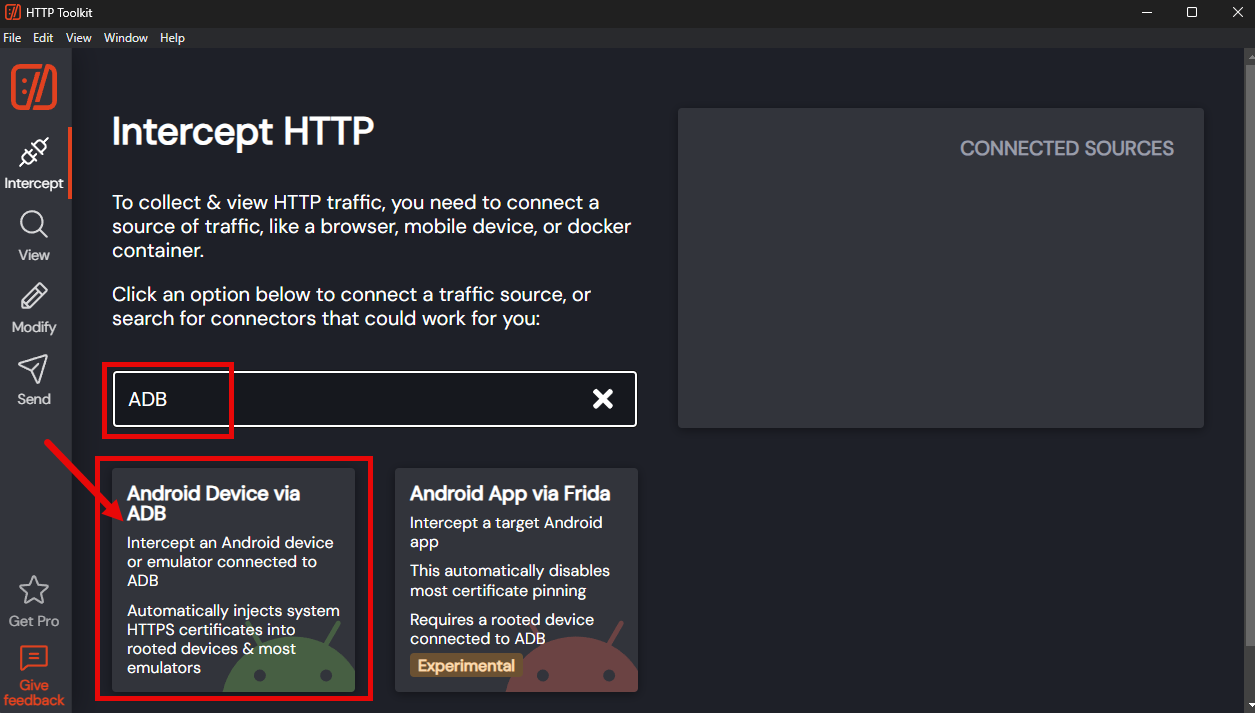
Go back to BlueStacks VM
Click OK on the connection request
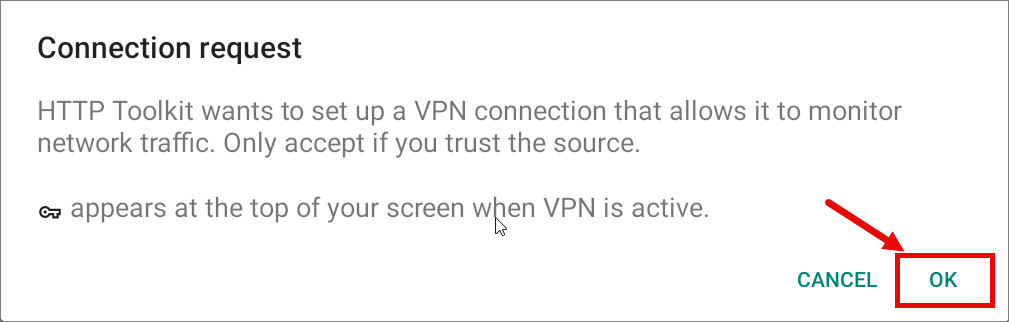
Click OK on the connection request
Click Home on the bottom-right side
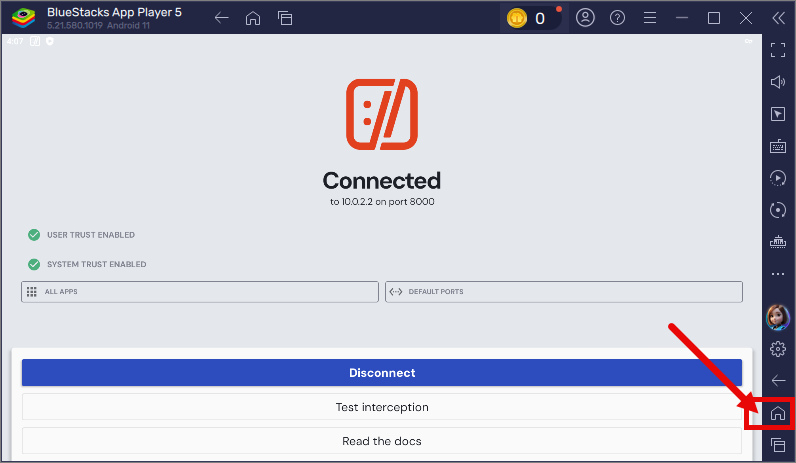
Go to system apps
Open Chrome
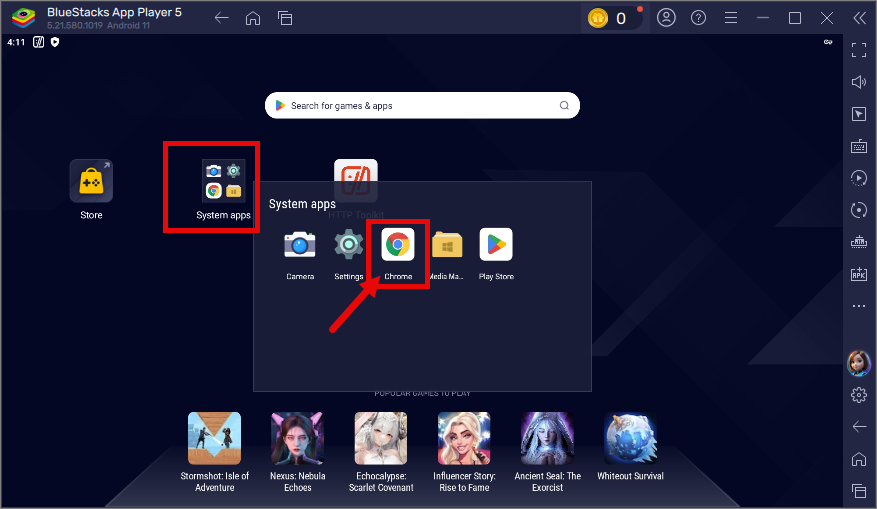
Accept the terms and continue
Do not sync an account
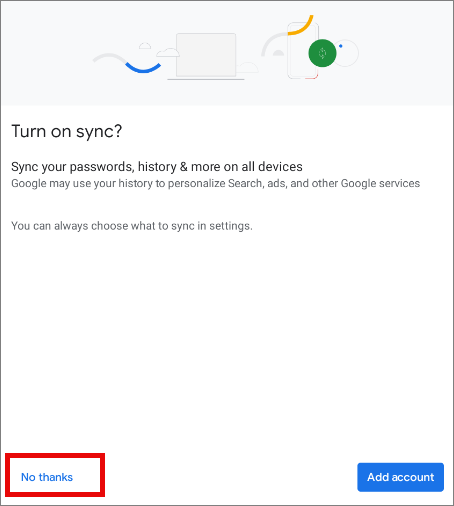
When Chrome opens go to youtube.com
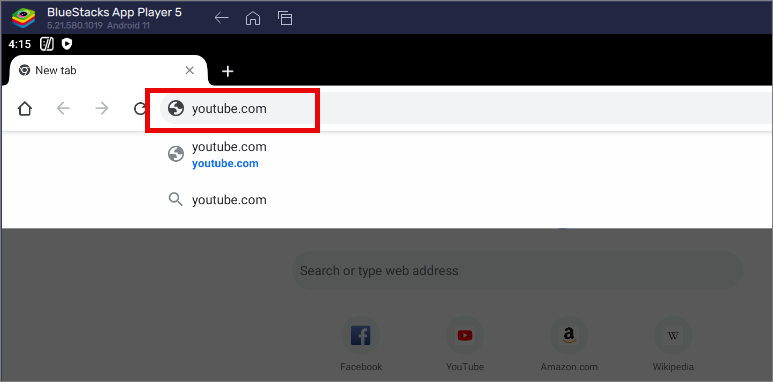
Go back to HTTP Toolkit
Open Chrome
Accept the terms and continue
Do not sync an account
When Chrome opens go to youtube.com
Go back to HTTP Toolkit
You should see the HTTP traffic from BlueStacks, including requests made through Chrome
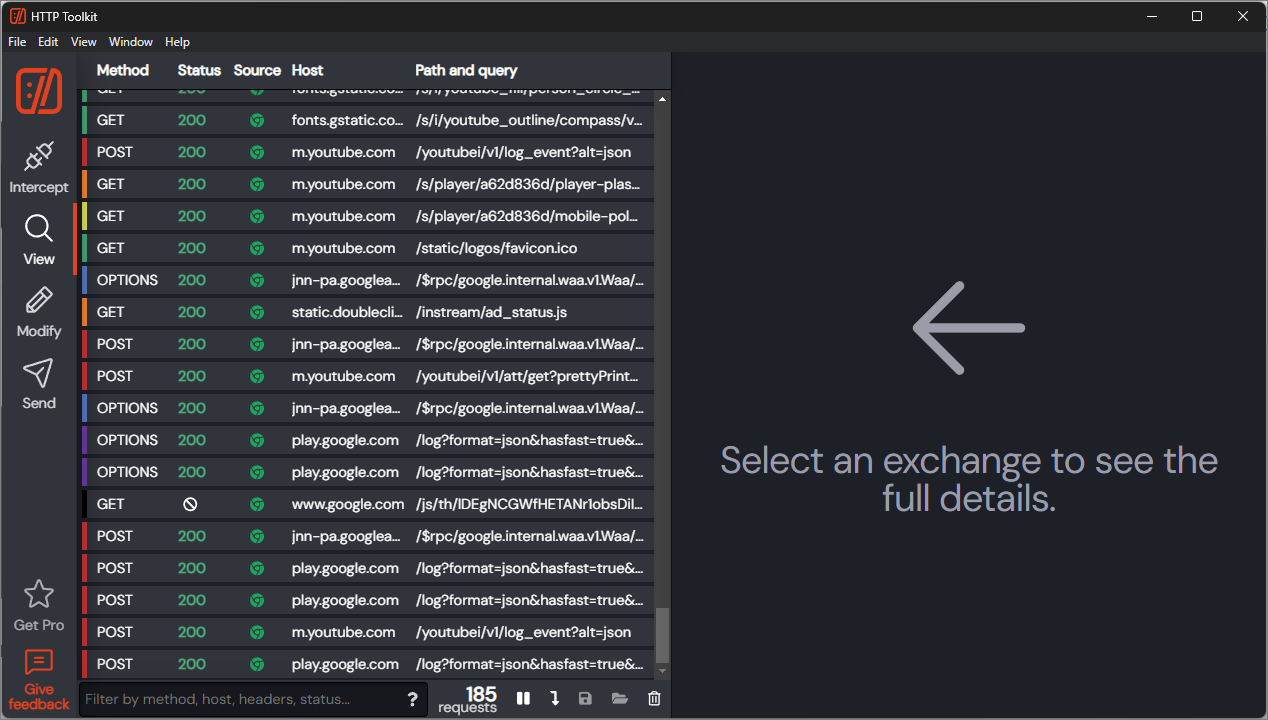
Related Articles
How to Install HTTP Toolkit
HTTP Toolkit is a useful tool for debugging, testing, and analyzing HTTP and HTTPS traffic. It works with various platforms and helps developers see exactly what's happening during API calls, web requests, and more. Download HTTP Toolkit ...How to Create a Rooted Android VM
This article will guide you through creating a rooted Android Virtual Machine (VM) using BlueStacks. Rooting gives you administrative access to the Android operating system, enabling you to modify system files and settings. Launch BlueStacks on your ...Installing BlueStacks
This guide will walk you through installing BlueStacks, a popular Android emulator that allows you to run Android apps on your PC. Download BlueStacks https://www.bluestacks.com/ Run the installer when it finishes downloading Click Install now Agree ...Adding a New Virtual Disk to a VM
In this article we will guide you through adding a new virtual disk to a VM. In your Host computer, go to your VMs folder. Create a folder with the name of the VM you want to add the virtual disk to. (In this example, the VM I will add the disk to is ...How to connect a physical USB Drive into a Hyper-V VM
In this article we will connect a physical USB drive to a VM. To begin, plug the physical USB drive into your computer. On the computer that has the attached drive, go to This PC and identify the USB drive you want to attach to the VM To identify a ...