Installing Lightshot
Download the installer
Note: You will need to restart your computer after installing this app.
Visit the Lightshop Website
Click the Download for Windows option
Once the download completes
Open the installer
Select your preferred language
Click OK
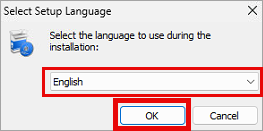
Accept the agreement
Click Next
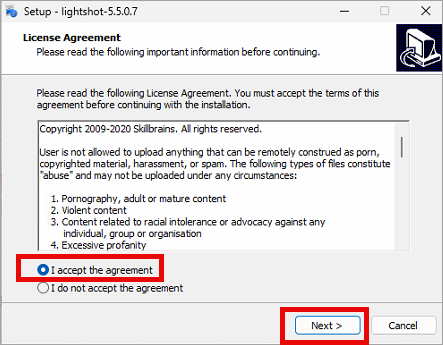
Click Next
Click the Setup task on your taskbar
This will bring up the Setup window
This will bring up the Setup window
Click Finish
Disable Windows Screen Capture
Click on the Start bar
In the search box, type "Settings"
Click Open
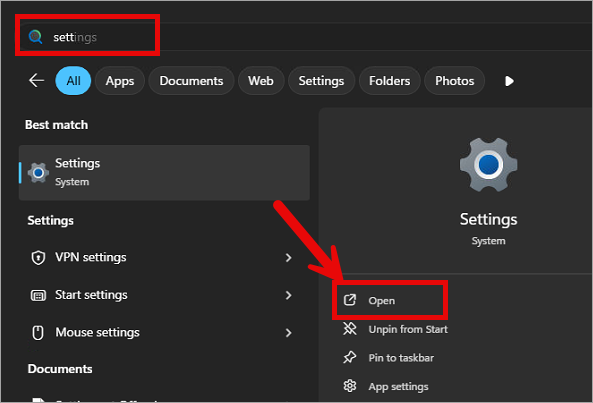
On the settings window
Navigate to Accessibility on the left panel and click on it.
Scroll down and find the Keyboard option under the Interaction tab
Click on Keyboard
Navigate to Accessibility on the left panel and click on it.
Scroll down and find the Keyboard option under the Interaction tab
Click on Keyboard
Scroll down to the On-screen keyboard, access keys, and Print Screen section
Find the Use the Print screen key to open screen capture option and turn it Off
Find the Use the Print screen key to open screen capture option and turn it Off
Related Articles
Installing NordVPN
This Article will walk you through installing NordVPN on your migration workstation. Note: Your computer will need to be restarted to complete the NordVPN installation. Download NordVPN Visit Download NordVPN for Windows Click Download App Install ...Installing Windows
Installing Windows If you are installing Windows to a laptop, be certain it is plugged in throughout this process. Run the installer using the media of your choice. Windows Setup: Select desired language and time format Click Next Click select ...Installing BlueStacks
This guide will walk you through installing BlueStacks, a popular Android emulator that allows you to run Android apps on your PC. Download BlueStacks https://www.bluestacks.com/ Run the installer when it finishes downloading Click Install now Agree ...Installing Universal Migrator
This article will walk you through the process of installing Universal Migrator. 1. Visit universalmigrator.com and click on Download 2. Unless instructed otherwise by your migration specialist, download the version for the platform you are migrating ...Installing the Java SDK
Installing the Java SDK Download the Java SDK Go to the official Oracle Java downloads page: Java Downloads | Oracle Select the latest Java SE Development Kit (JDK 25) version. Navigate to the Windows tab download the x64 Installer Run the installer ...