Restoring a Database and Documents with Online Backup.exe
Login using the credentials for the Online Backup
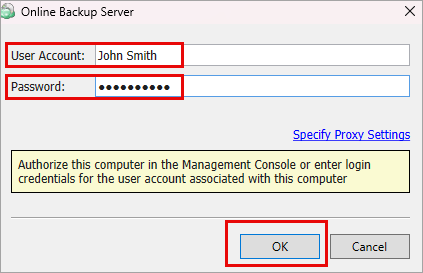
Click on Restore
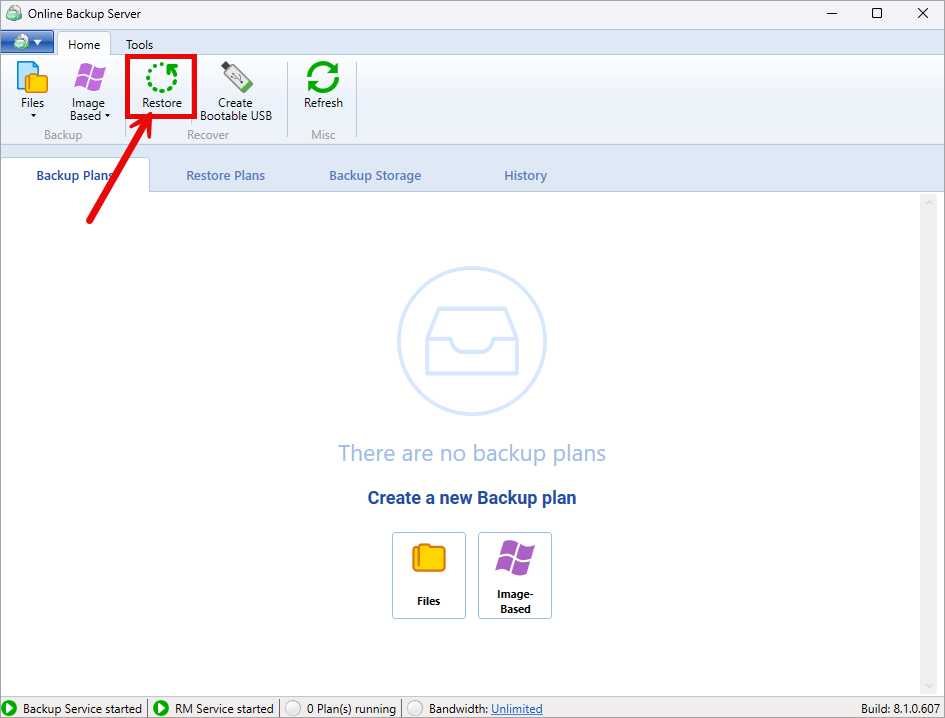
The Restore Wizard will open
Click Next
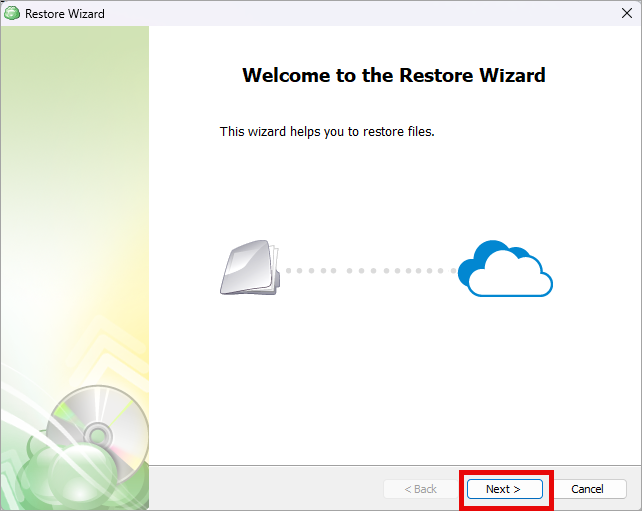
Click Next
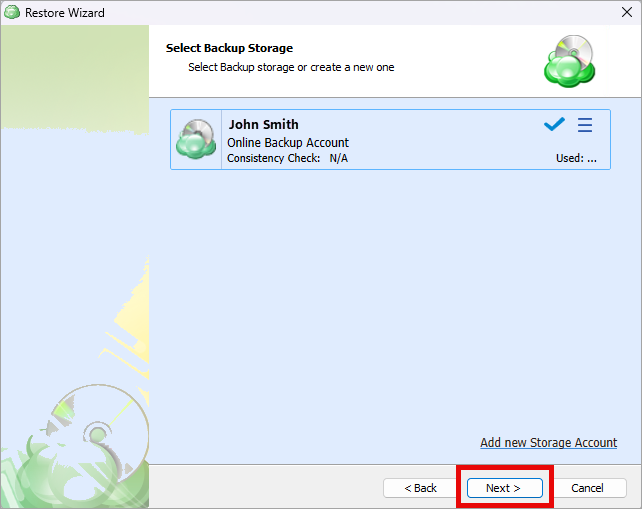
Select Run restore once
Click Next
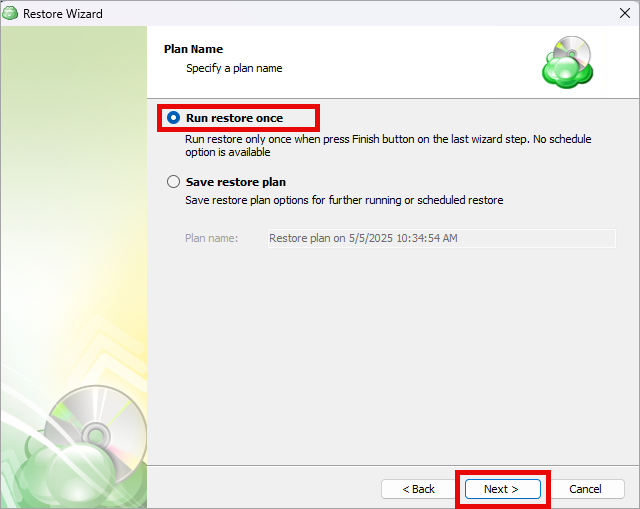
Click Next
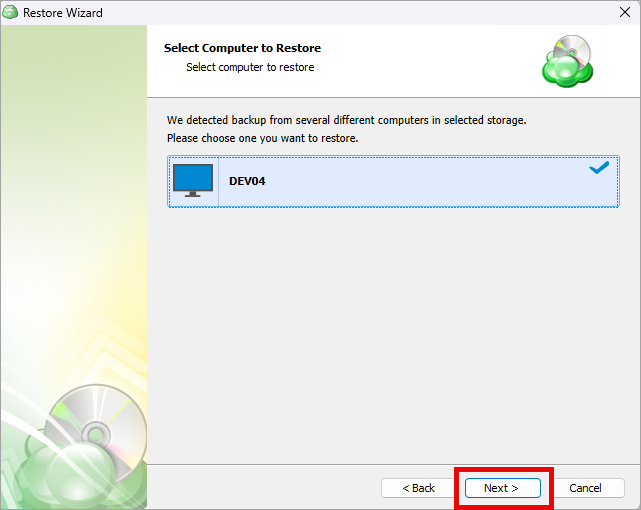
Select Restore files and folders
Click Next
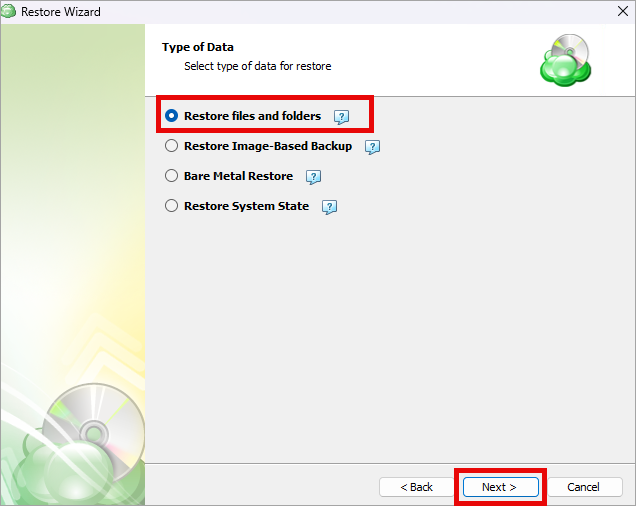
Select the Database backup to restore (e.g., DB Backup Plan)
Click Next
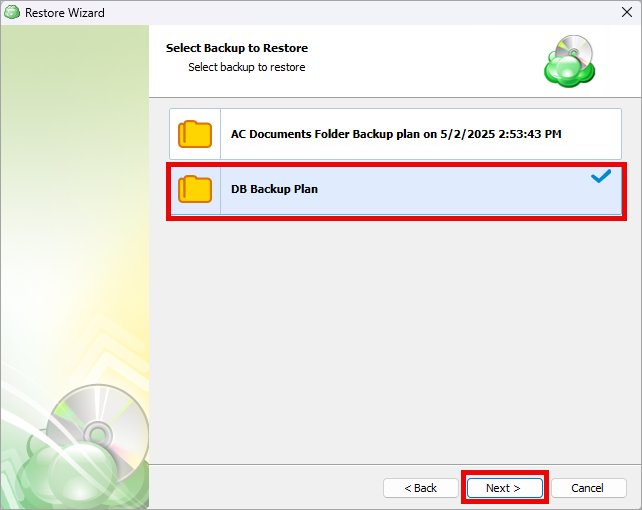
Select Latest version
Click Next
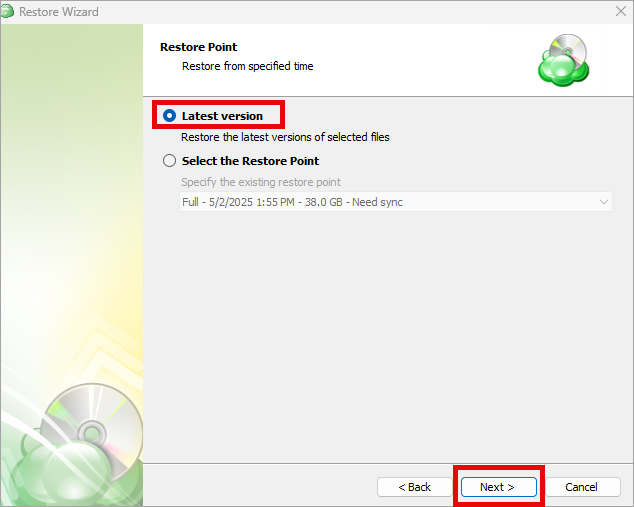
Click Yes to retrieve archived content (This may take a few minutes)
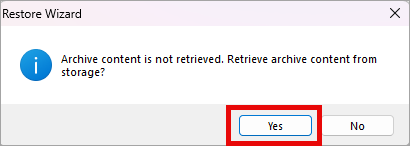
Expand the drive and Check the BACPAC file to download
Click Next
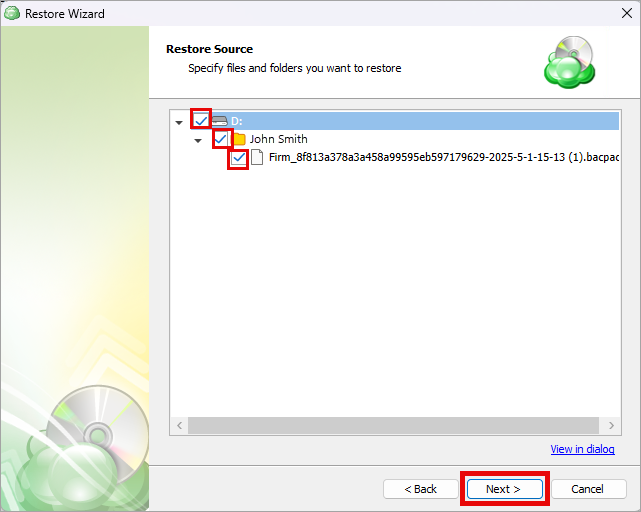
Click on Browse and select the destination folder to download the files to.
(eg. Location path: C:\Migrations\John Smith LLC\AmicusDatabase)
Click Next
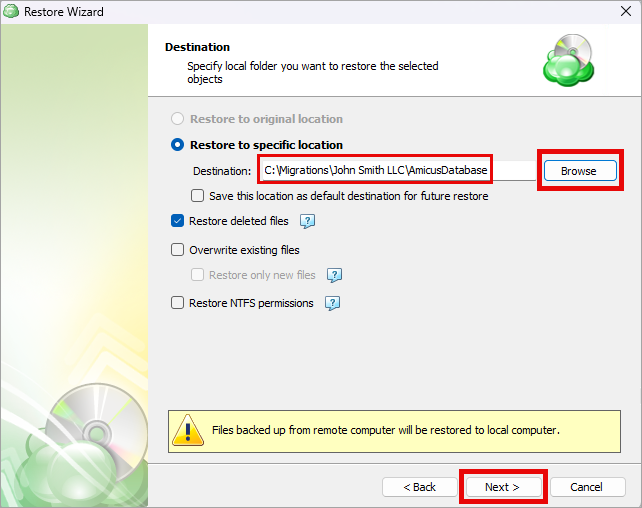
Click Next
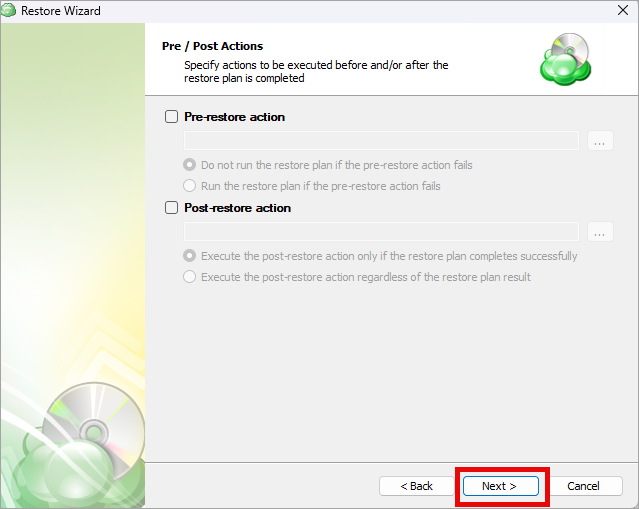
Click Next
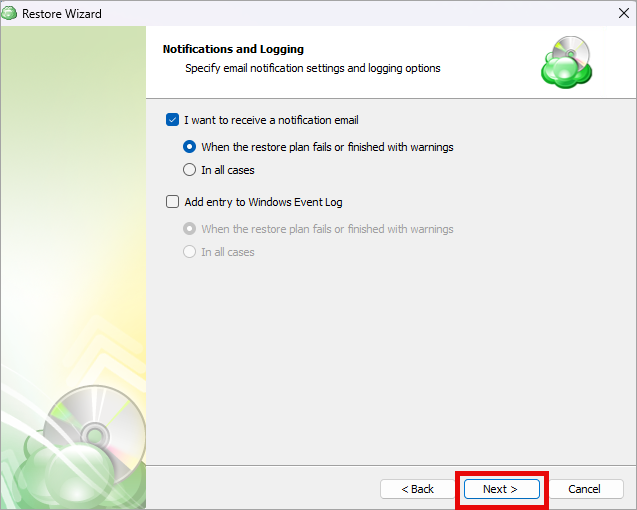
Click Next
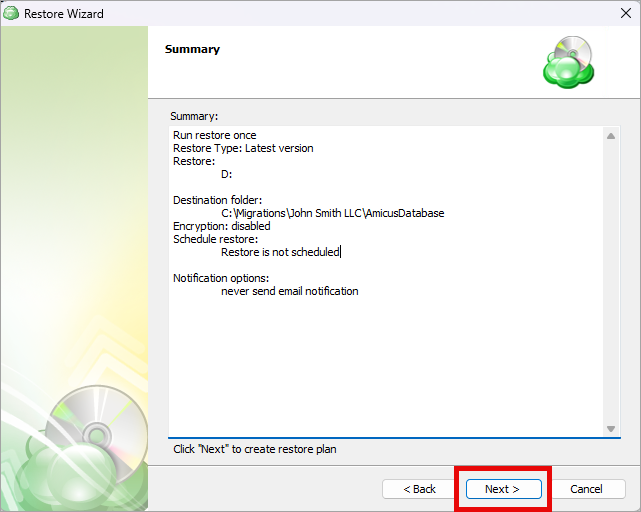
Click Finish

The BACPAC file is now being downloaded and it may take a few minutes depending on the size.
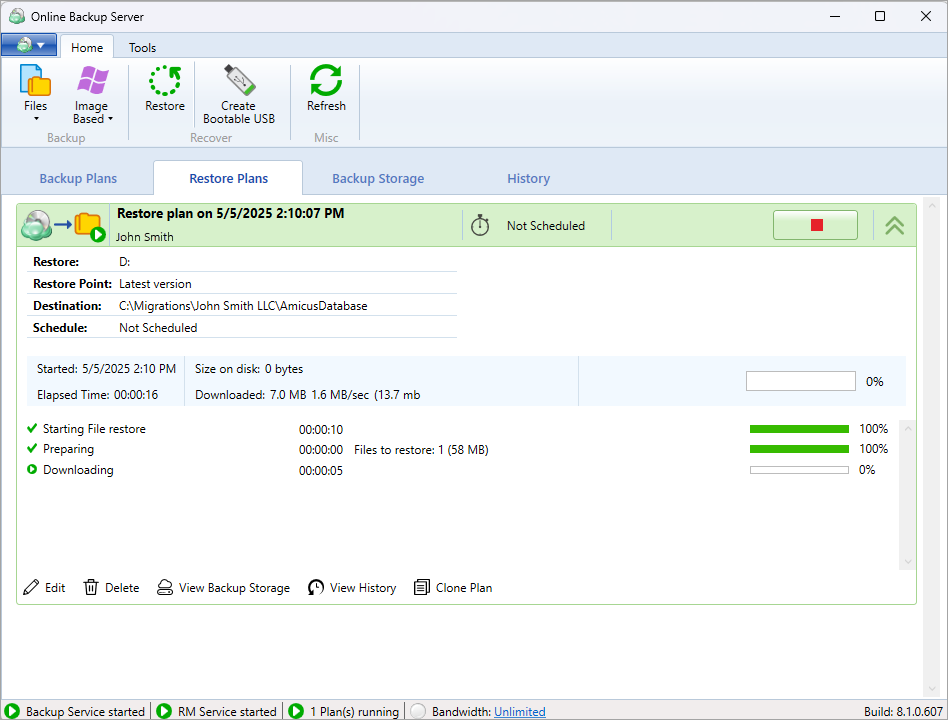
Login using the credentials for the Online Backup
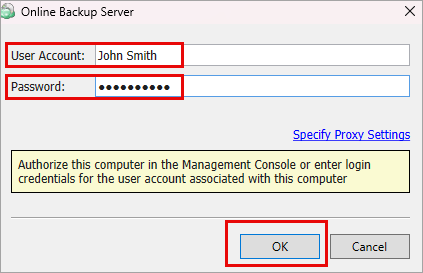
Click on Restore
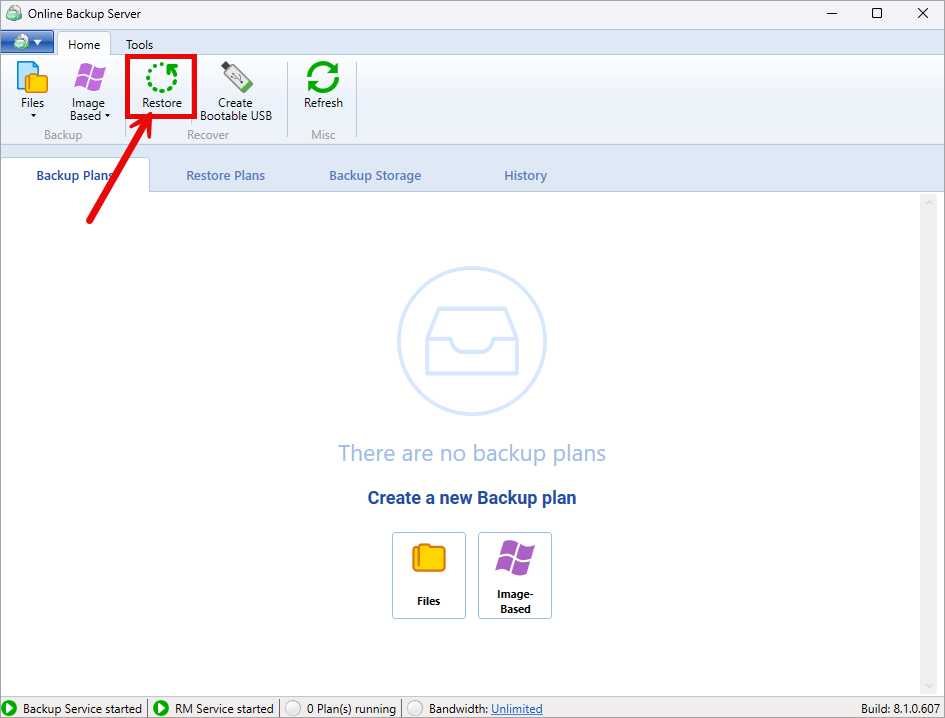
The Restore Wizard will open
Click Next
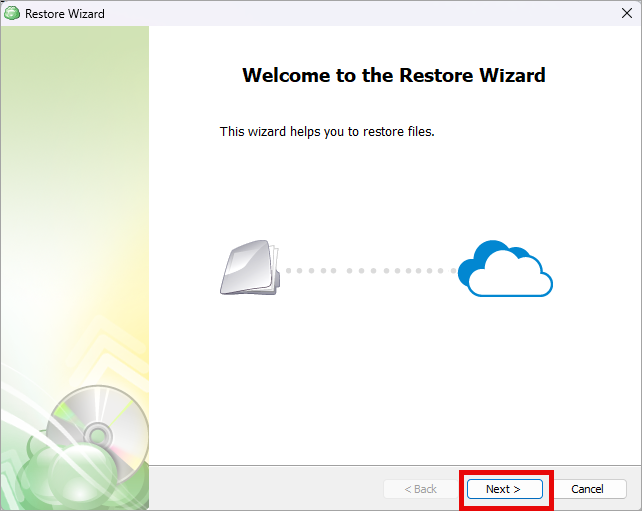
Click Next
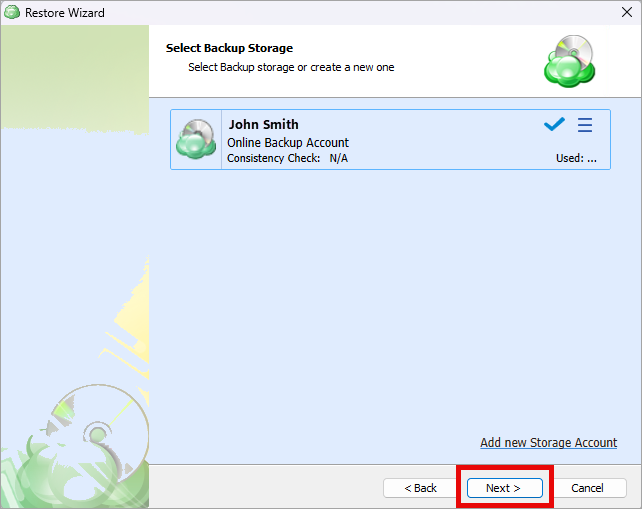
Select Run restore once
Click Next
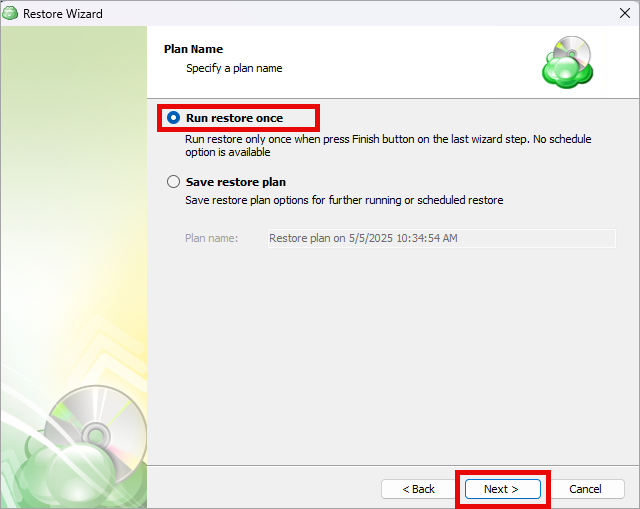
Click Next
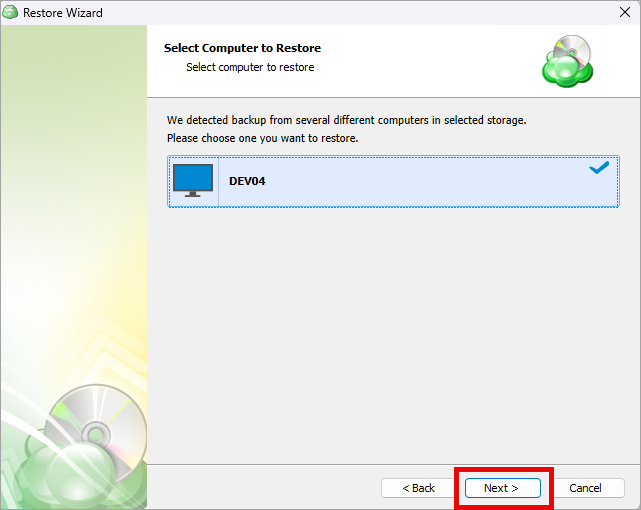
Select Restore files and folders
Click Next
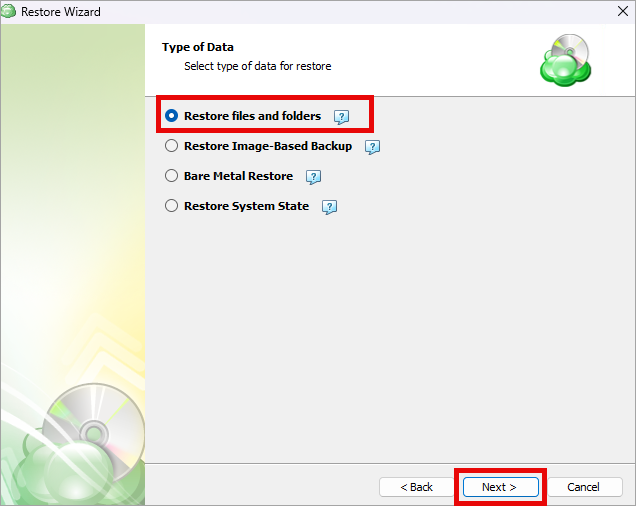
Select the documents backup
Click Next
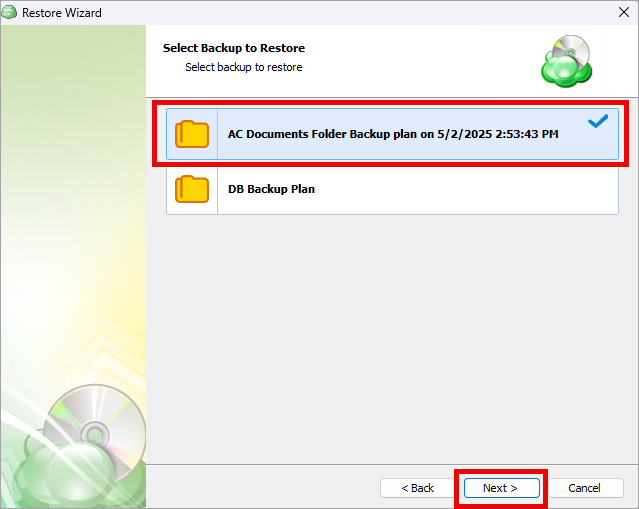
Select Latest version
Click Next
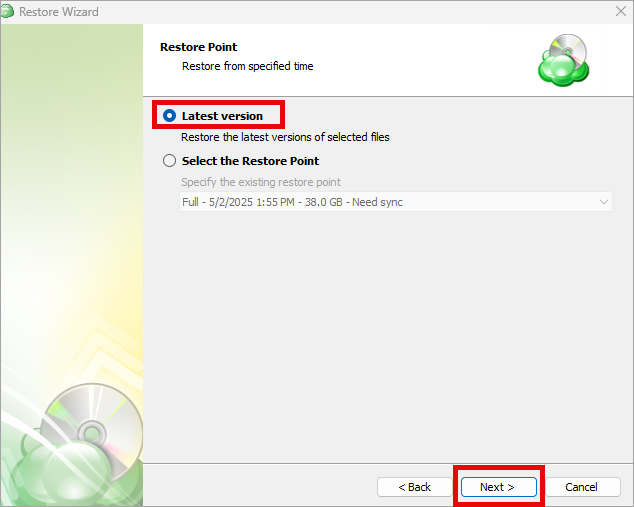
Click Yes to retrieve archived content (This may take a few minutes)
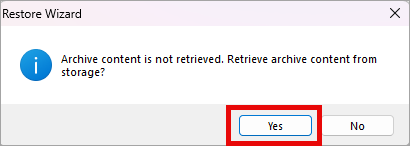
Expand the drive and Check all files to download
Click Next
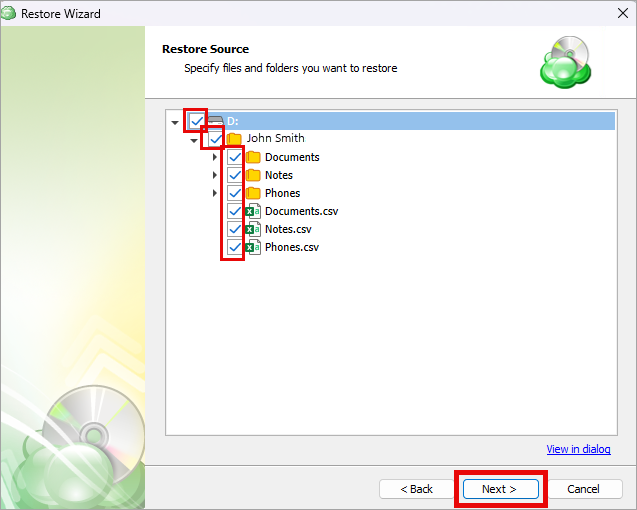
Click on Browse and select the destination folder to download the files to.
(eg. Location path: C:\Migrations\John Smith LLC\AmicusDocuments)
Click Next
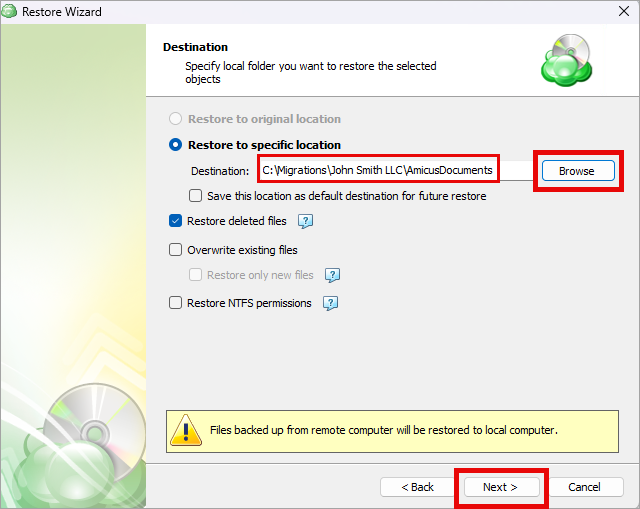
Click Next
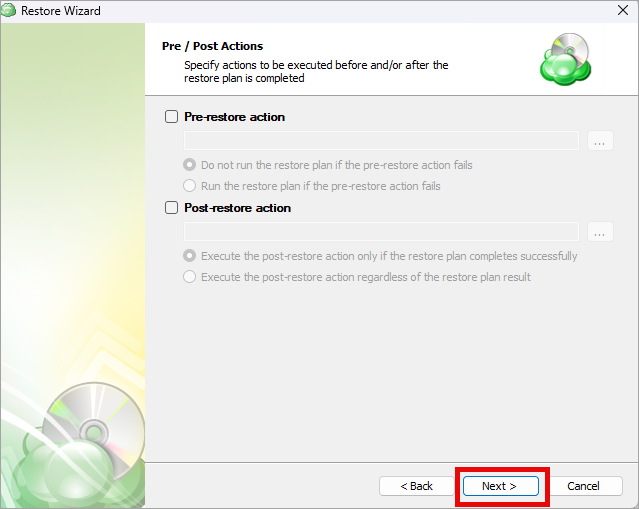
Click Next
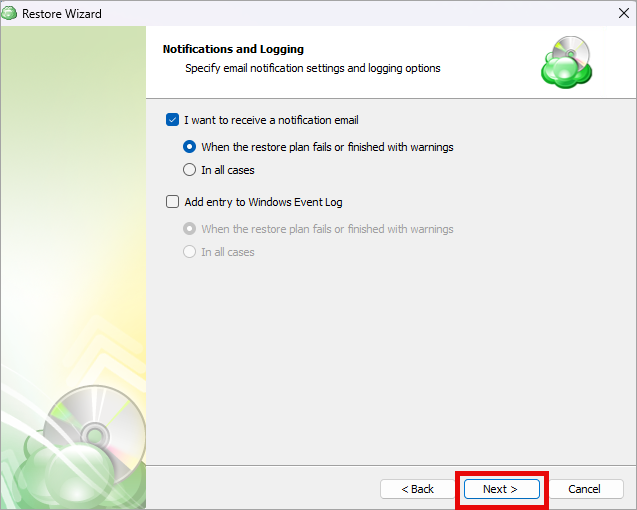
Click Next
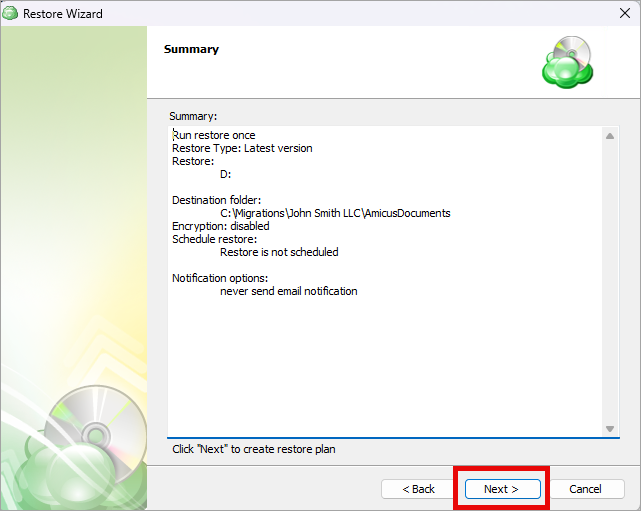
Click Finish

Files are now being downloaded and it may take a few hours depending on the size.
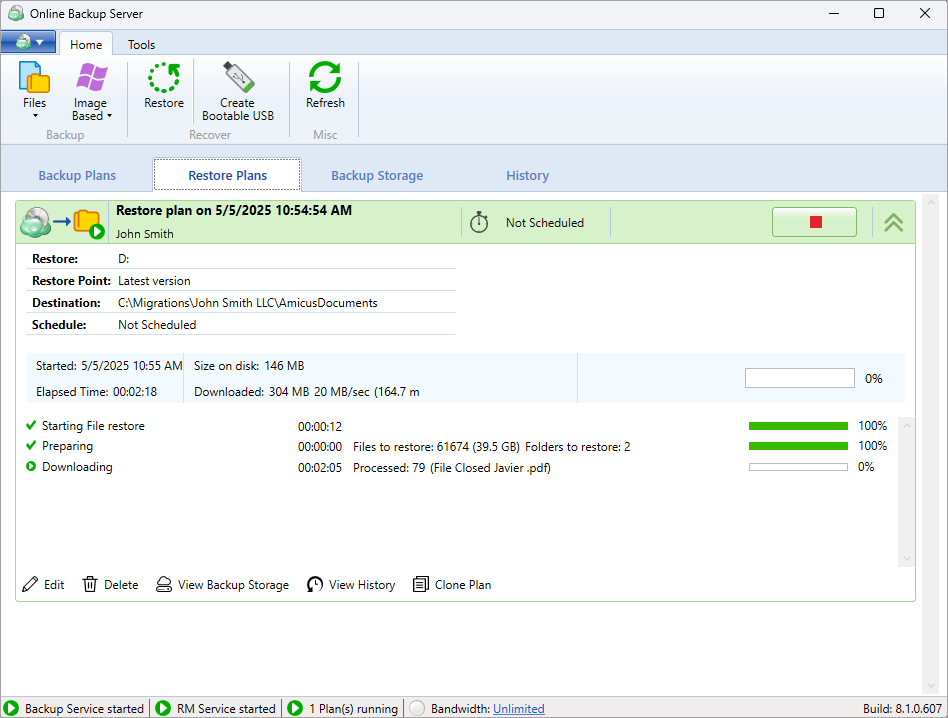
Related Articles
Installing Online Backup Server
Installing Online Backup Server Download the EXE by using the link provided from Amicus, to the Online Backup server. (Usually sent by email). Once you download it, open the exe file If prompted by Windows UAC, click Yes to allow the installer to ...
SharePoint Backup and Restore Concepts
In Microsoft SharePoint, Sites and Drives are two related but different concepts. Understanding their differences will allow you to correctly leverage Universal Migrator's SharePoint backup and restore features. Sites and Drives A SharePoint site is ...
Abacus: Database Conversions
When working with Abacus, the database must first be converted into MSSQL format. Abacus from Sybase Advantage Abacus uses an old database format named Sybase Advantage. Before performing the conversion, you will need to gain access to the data. This ...
Primafact: Preparing Documents for Backup
Mapping Matters Prior to backing up documents from Primafact, each yellow folder that represents a matter should be converted to an actual matter folder. To do this, log into Primafact and find yellow folders that represent matters: Right-Click on ...
Needles Migrations: Backing up a Needles database
Because the Needles database is a SQLAnywhere database, special steps need to be taken to access and convert it. In this article we will... Copy the Needles database from the Needles server Install and run SAP Sybase SQL Anywhere on your migration ...