How to delete a recovery partition
In this article, we will guide you through the steps to delete a recovery partition using Command Prompt.
Click the Start button, type cmd.
Click the Start button, type cmd.
Right-click Command Prompt and select Run as Administrator.
Open DiskPart
In the Command Prompt, type diskpart and press Enter on your keyboard
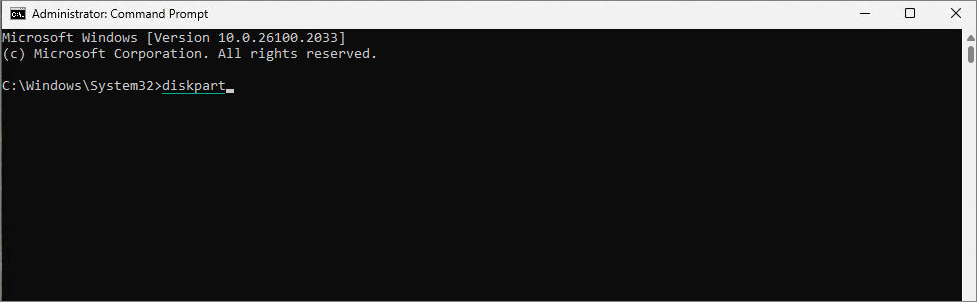
In the Command Prompt, type diskpart and press Enter on your keyboard
When you press Enter it will look similar to the picture below
List disks
Now type list disk and press Enter on your keyboard (This will show a list of all disks)
Identify your disk (it should be Disk 0 if it's the main system drive with the recovery partition).
In this example my main disk is Disk 0.

Now type list disk and press Enter on your keyboard (This will show a list of all disks)
Identify your disk (it should be Disk 0 if it's the main system drive with the recovery partition).
In this example my main disk is Disk 0.
Select your main disk
Select the disk where the recovery partition resides.
For example, mine is Disk 0, so type: select disk 0 and press Enter
Select the disk where the recovery partition resides.
For example, mine is Disk 0, so type: select disk 0 and press Enter
List Partitions:
Type list partition and press Enter on your keyboard
Select the Recovery Partition:
In this example my Recovery Partition is Partition 4 (642 MB). So I will type select partition 4 and press Enter
Delete the Recovery Partition:
Now delete the selected partition by typing delete partition override and press Enter on your keyboard
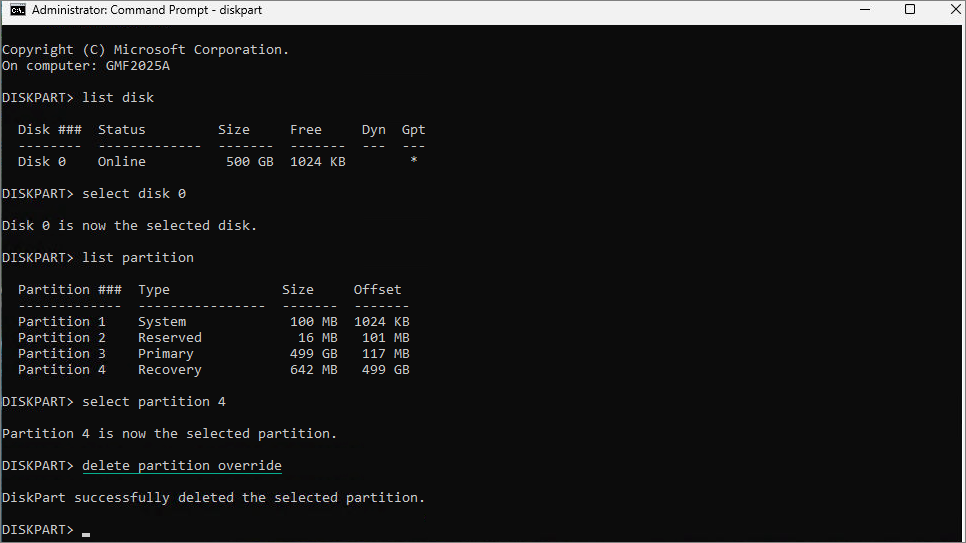
Exit DiskPart:
Once the partition is deleted, type exit and press Enter on your keyboard
You can close the Command Prompt, the recovery partition should now be gone.
Related Articles
How to Resize Hard Drive
This guide will walk you through the process of resizing a hard drive for your virtual machine. Adding Extra Space to the Virtual Hard Disk (VM Host Side) Open Hyper-V Manager 1. Select the VM you want to add the virtual disk to. 2. Select and right ...Adding a New Virtual Disk to a VM
In this article we will guide you through adding a new virtual disk to a VM. In your Host computer, go to your VMs folder. Create a folder with the name of the VM you want to add the virtual disk to. (In this example, the VM I will add the disk to is ...Create a MSSQL BAK Backup
To create a BAK backup, do the following steps: 1. Shrink the Database (Optional) Open Management Studio and connect to the database server. Change the Recovery Model to Simple: 1. Right click on the database you wish to backup and select Properties. ...Enable BitLocker Encryption on Your Drive
In this article, we will walk you through the steps to enable BitLocker encryption on your drive. Open This PC on your computer. 1. Right-click on the drive where you want to enable BitLocker. 2. Click on Turn on BitLocker Select the option Use a ...Safely Moving Files to Another Drive with Unstoppable Copier
Do not use the built-in Windows Copy/Move feature to mass transfer data from one drive to another. Sometimes you need to mass-transfer data from one hard drive to another. For example, you might need to complete the following move: Source Folder ...