Enabling Long Paths in Windows
By default, Windows limits file paths to 260 characters, which can cause issues when working with deeply nested directories or long file names.
In this article we will enable long paths by adjusting a simple Group Policy setting.
Click Start and type GPEdit.msc Click Open
Inside the Group Policy Editor, navigate to: Local Computer Policy > Computer Configuration > Administrative Templates > System > Filesystem
Double click on Enable Win32 long paths
Change the value to Enabled and click OK
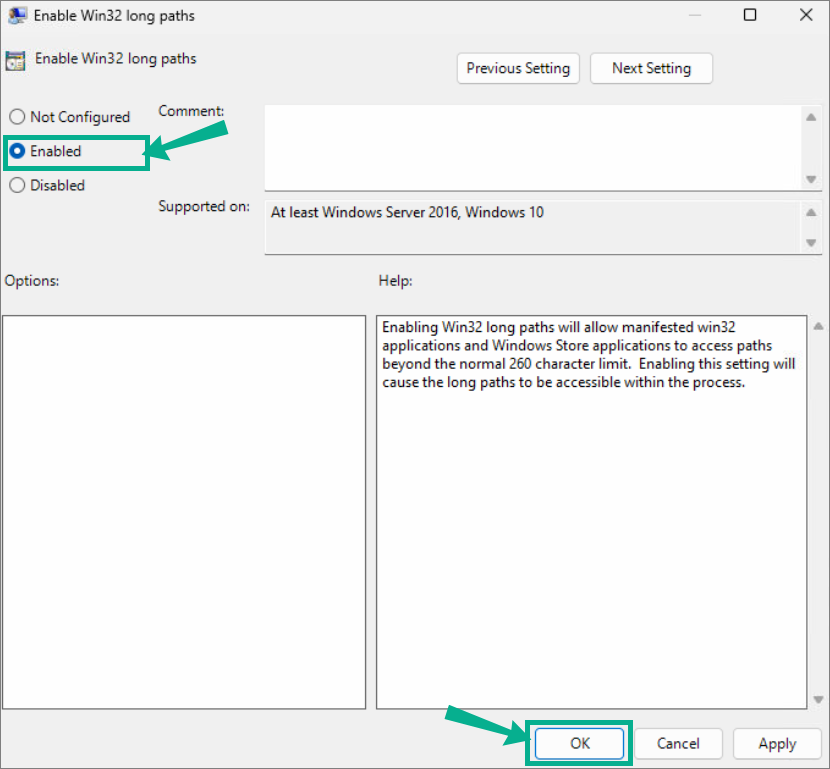
Related Articles
Installing Windows
Installing Windows If you are installing Windows to a laptop, be certain it is plugged in throughout this process. Run the installer using the media of your choice. Windows Setup: Select desired language and time format Click Next Click select ...How to Open a Port in Windows Firewall
This guide will show you how to open a specific port in Windows Defender Firewall. Opening a port allows specific types of network traffic to pass through the firewall, which can be essential for applications or services that need remote access. Open ...Resetting Windows
Resetting Windows If you already have an appropriate PC, but it is not a fresh install or isn't set up right, you can erase the PC with the following steps. If you are using a laptop, be certain it is plugged in during this process. 1. Click Start ...Configuring Windows
This article will walk you through configuring Windows for use as a migration workstation. We recommend a fresh installation of windows. Configuring Windows Click the Start Menu Unpin everything except the following, by right clicking and choosing ...Enabling ODBC Access in FileMaker Pro
Enabling ODBC Access in FileMaker Pro This guide walks you through how to open a database in FileMaker Pro and enable ODBC access for external connections (e.g., SQL-based integrations, reporting tools, or migrations). Open FileMaker Pro Launch ...